Capturing & Syncing Leads from YourGPT Chatbot
Collecting and managing leads effectively is essential for any business. With YourGPT, you can capture lead information directly from your chatbot and automatically sync it with your CRM or any third-party service.
This guide walks you through the different methods to collect leads and how to sync them using YourGPT's built-in tools, no-code flows, and SDK.
🧲 Lead Capture Methods
YourGPT offers two main ways to capture leads:
1. Pre-chat Form
YourGPT allows you to show a pre-chat form before users begin interacting with the chatbot. This is useful for collecting essential lead information upfront, such as name, email, or phone number.
🔧 Steps to Enable the Pre-chat Form:
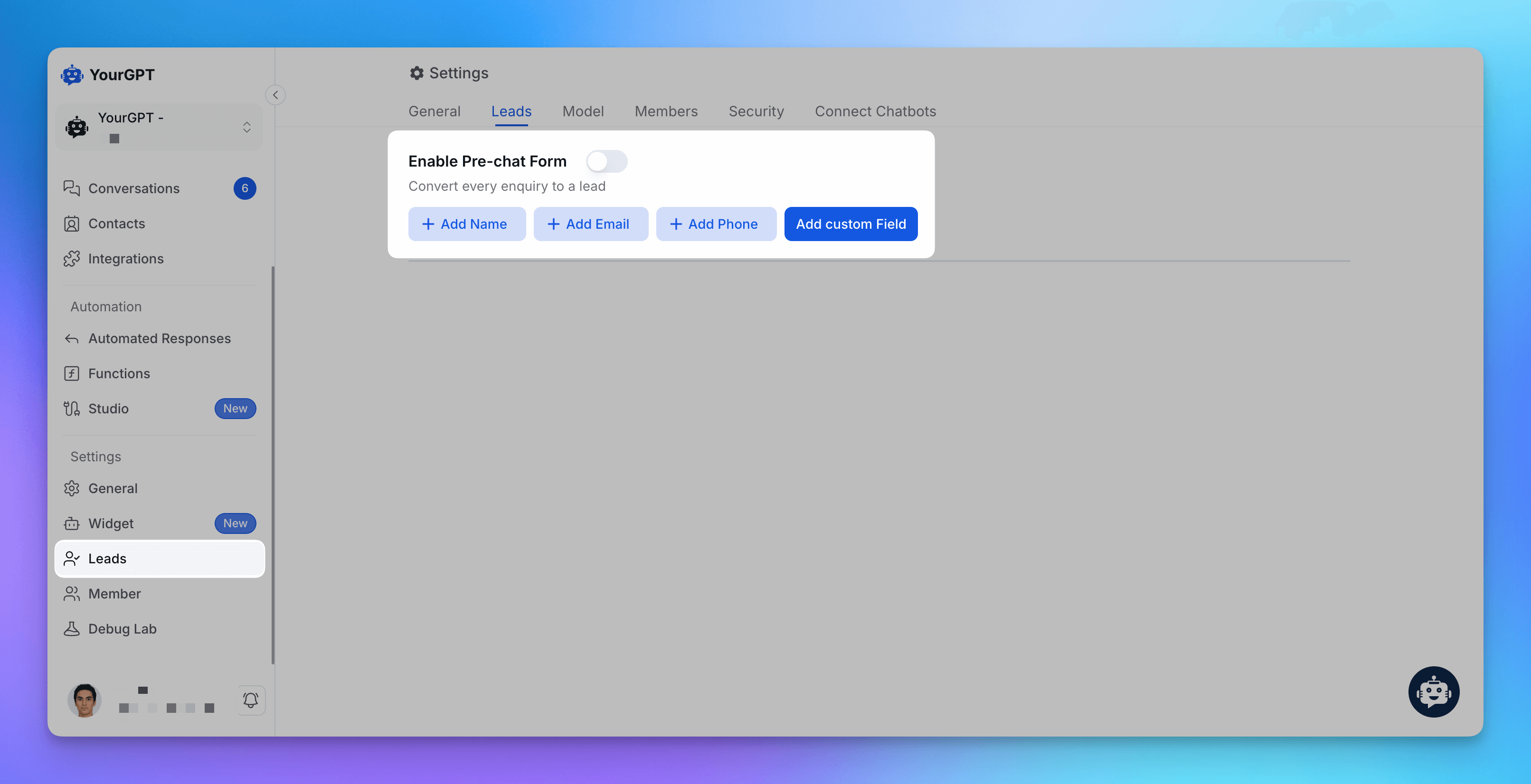
Go to the Leads section from the sidebar.
Add the fields you want (e.g. email, name, phone).
Enable the Pre-chat Form option.
💡 Required fields such as email or phone help qualify a visitor as a lead.
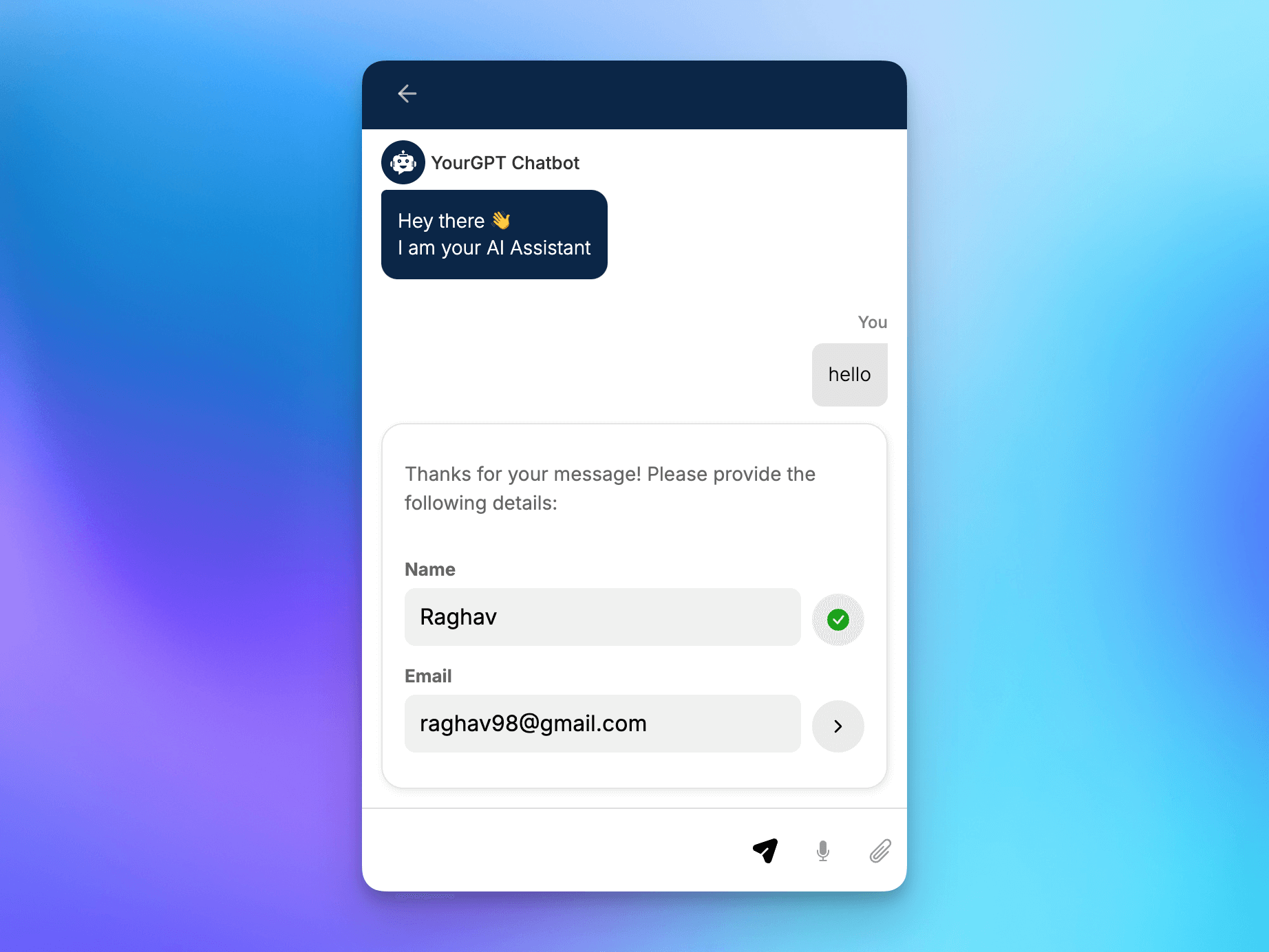
2. Lead Capture via AI Studio
You can also capture leads using a conversational flow built inside AI Studio. This gives you full control over when and how lead information is requested.
🔧 Steps to Create a Lead Capture Flow in AI Studio:
Open the AI Studio.
Drag in an Event Node.

For example, set the event to New Session to request lead information at the beginning of a user's visit.
ℹ️ Note: You can collect lead details anywhere in the flow, not just at the session start. Use form or capture nodes at any point where it makes sense to ask for lead information based on user actions or replies.
Use a Form Node or Capture Entity Node to request details like name, phone, or email.
Using Form Node:

Learn more about Forms from here.
Using Capture Node:
Learn more about Capture Node from here.
Add an Action Node and choose Create Contact to store the data as a lead.
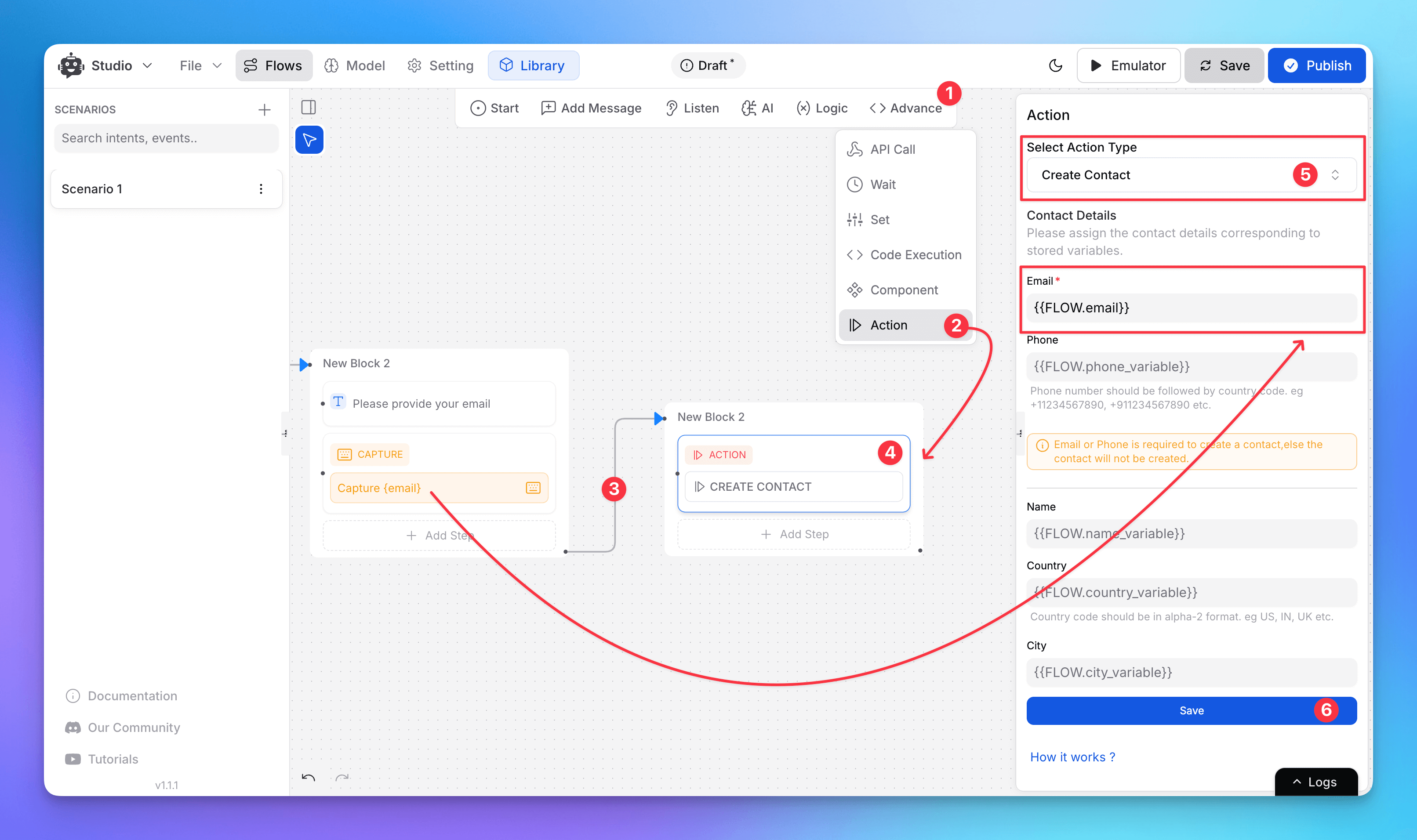
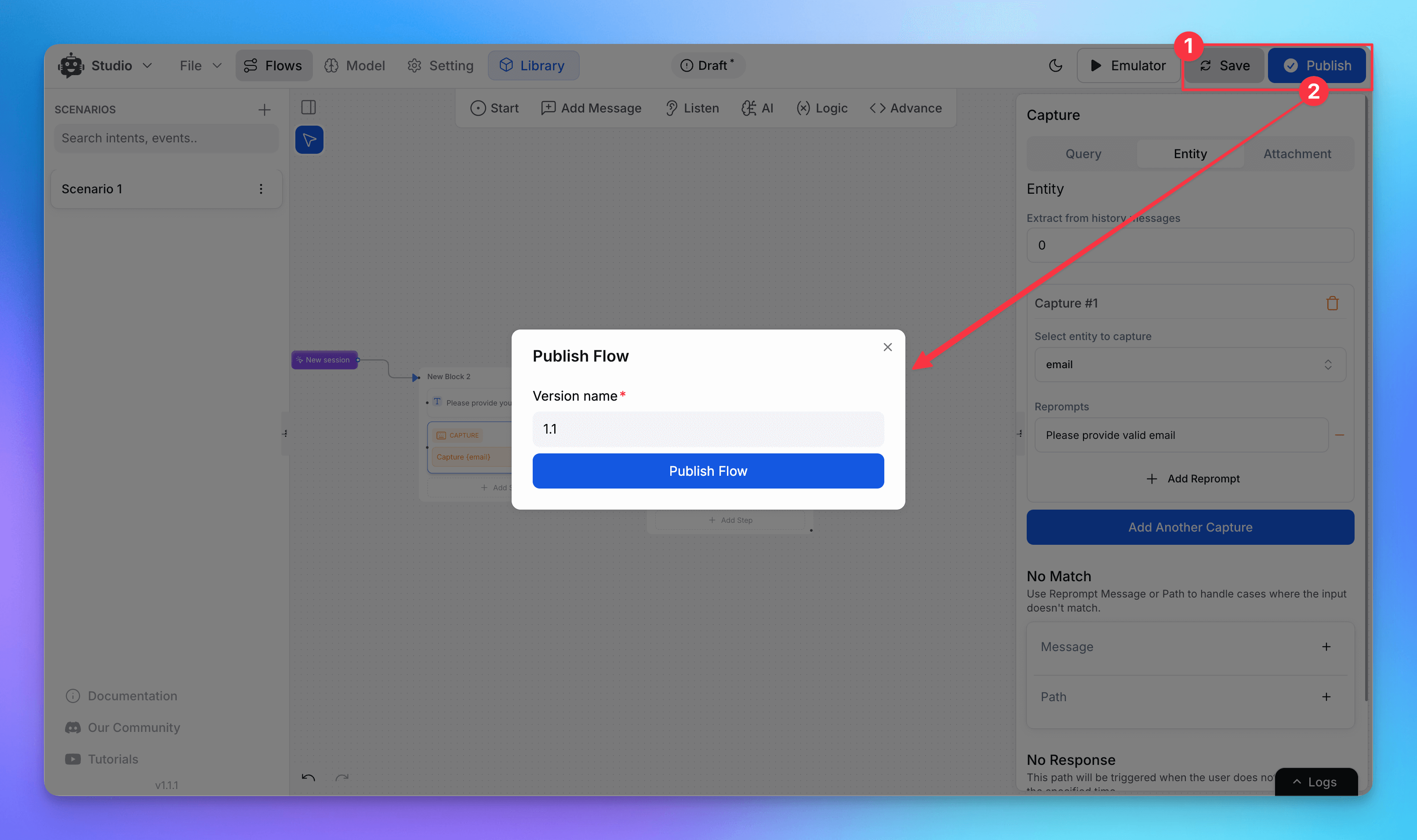
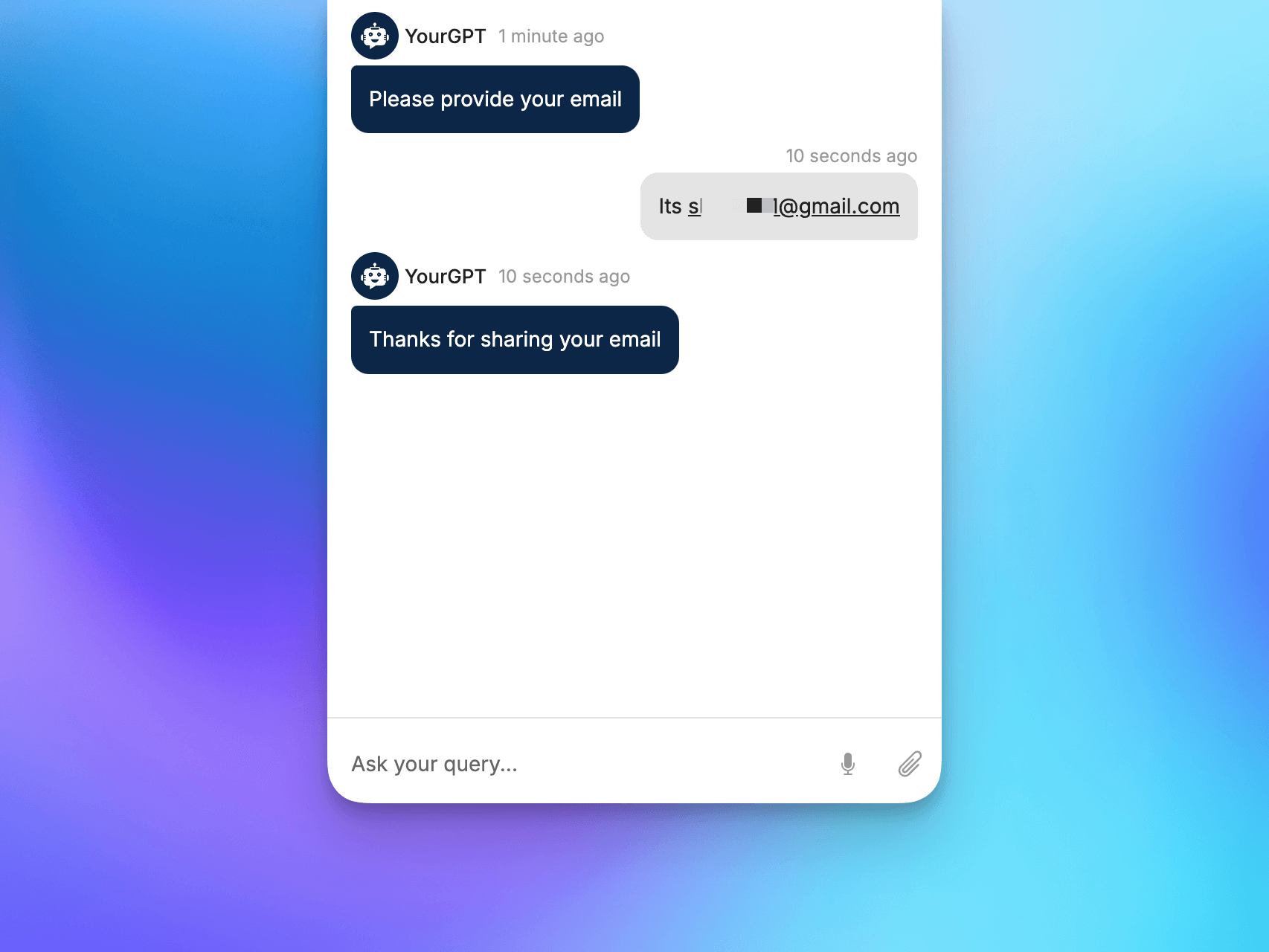
📬 Where Do Leads Go?
Once a visitor provides valid info (email or phone), they become a Contact. You can:
View them in the Contacts section (sidebar).
Track their chat history and interactions.
Export their details for follow-up campaigns.
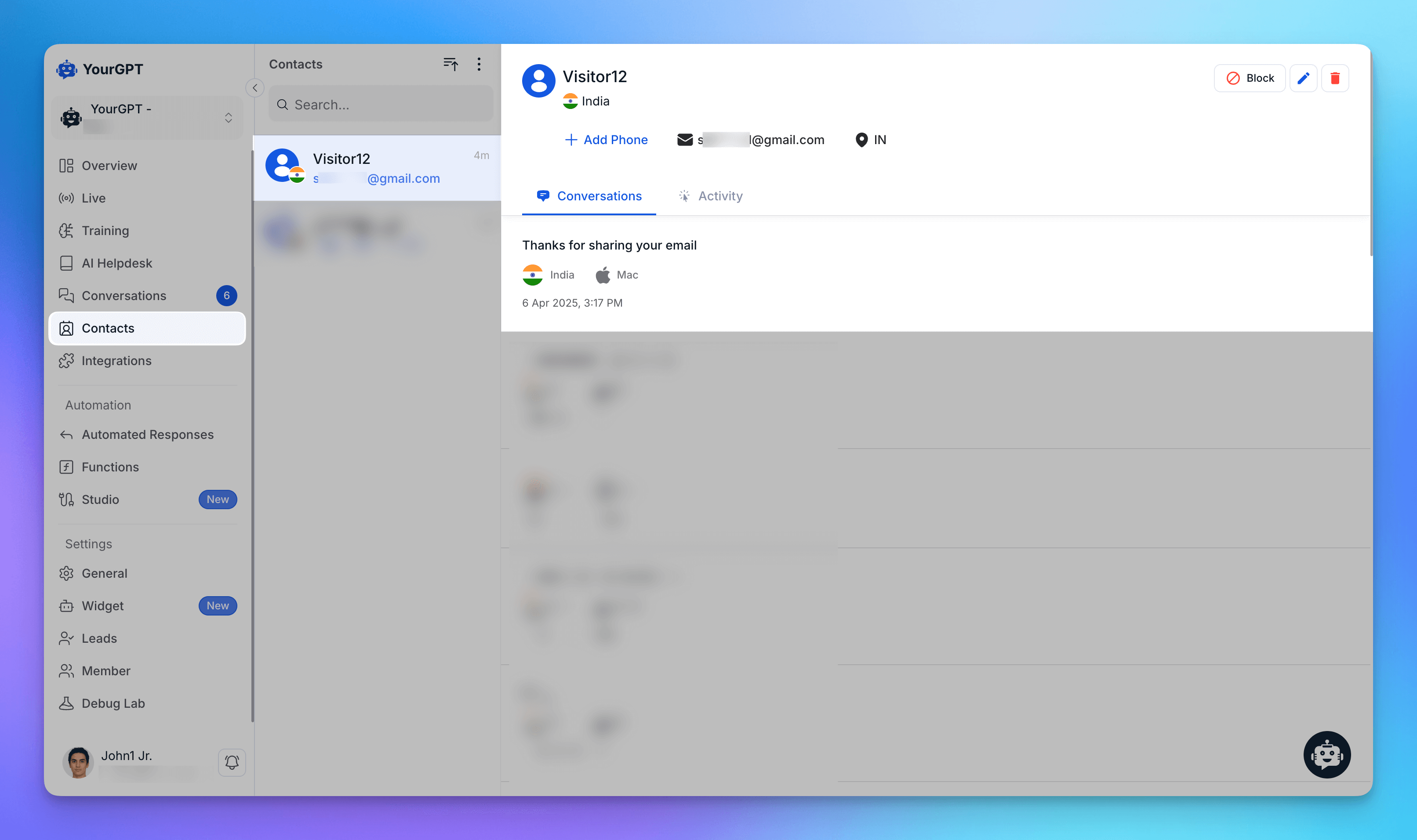
⚙️ Advanced: Capturing Leads via SDK
If you’re using the YourGPT Web SDK, you can programmatically set contact data using SDK methods.
This is ideal if you want full control or are collecting lead data outside of YourGPT flows (e.g. through a custom form on your site).
🔄 Syncing Leads to Your CRM or Tools
YourGPT supports syncing contacts to third-party platforms using API calls or automation tools (like GoHighLevel, Zapier or Pabbly etc..).
🔧 Steps to Sync Leads:
In AI Studio, add a Contact Created event node.

Add an API Call Node or Code Execution Node.

Use the contact data (e.g.,
{{CONTACT.email}},{{CONTACT.name}}) to send info to your CRM or service.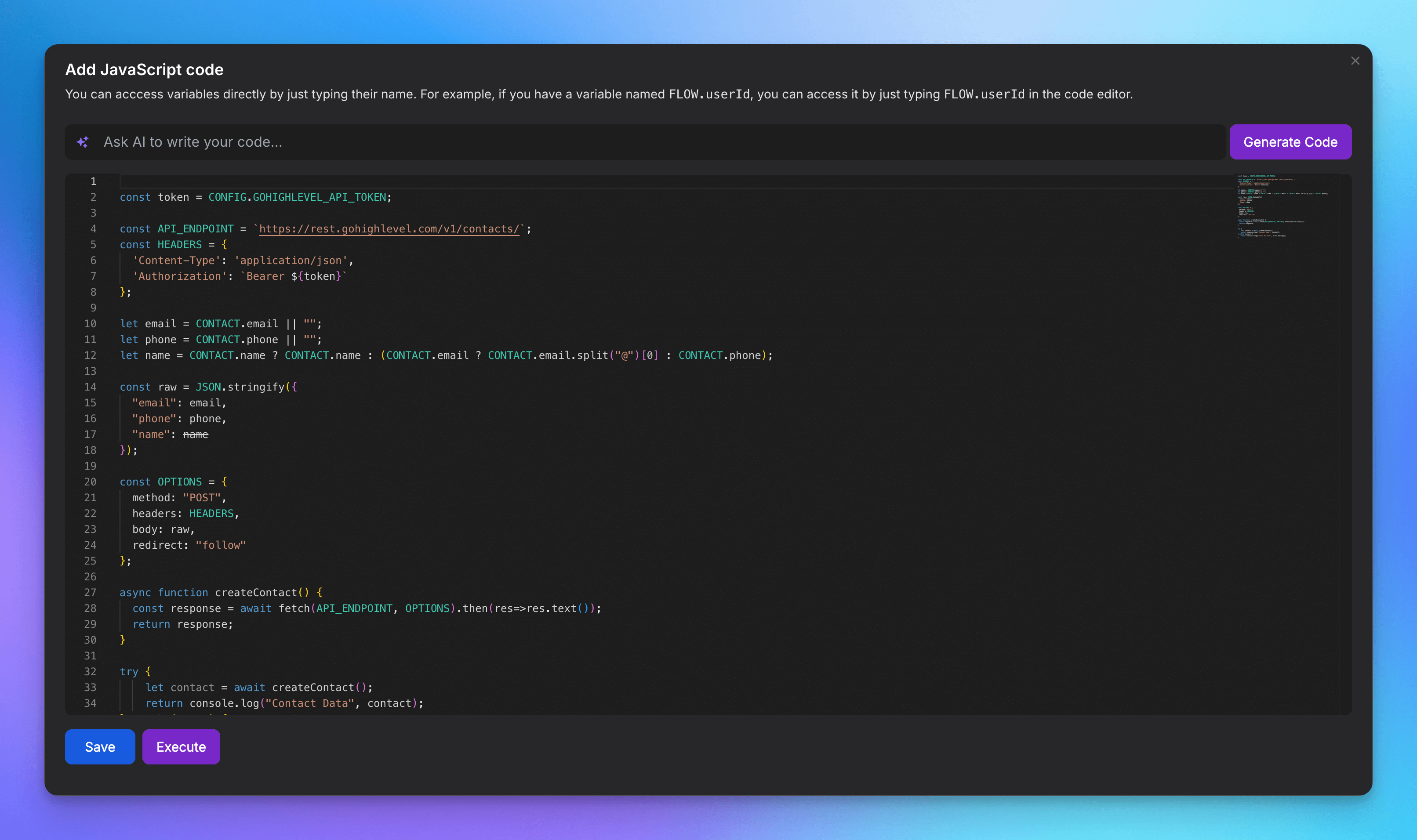
💡 You can find all contact variables in the Model → Variables tab.
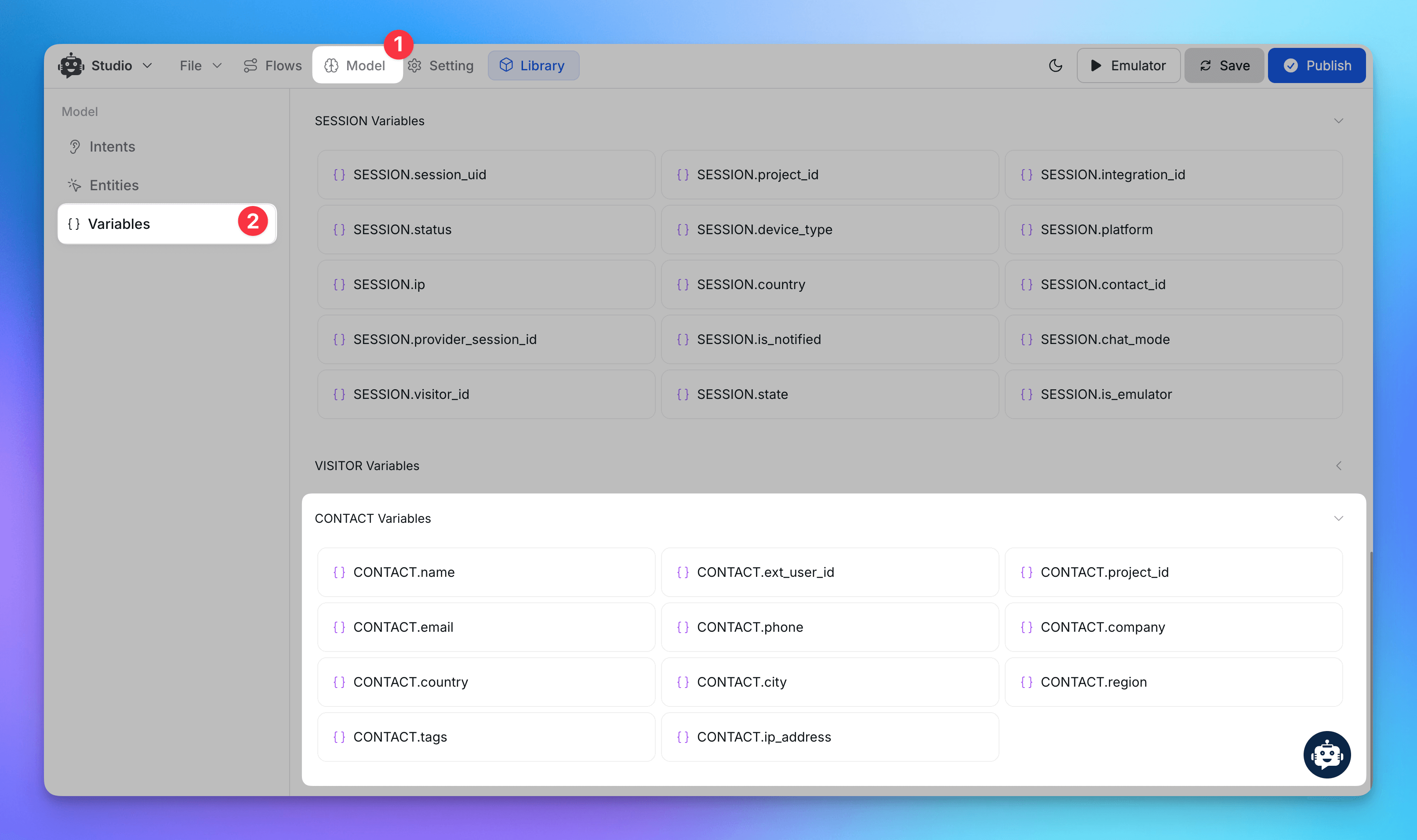
📚 Helpful Guides & Tutorials:
Summary
With YourGPT, capturing and syncing leads can be handled in three simple ways:
Pre-chat Form for upfront lead capture.
AI Studio Flow to gather leads during conversation.
Web SDK for fully custom implementations.
And by connecting the Contact Created event with your favorite tools, your leads go exactly where they need to—without manual work.
