Train Your AI Agent with Gmail Data
This guide covers the steps to connect your Gmail account and create a new training job. Follow the instructions below to configure the integration and initiate the training process smoothly.
1. Go to Training Dashboard
Click on Training in Sidebar.
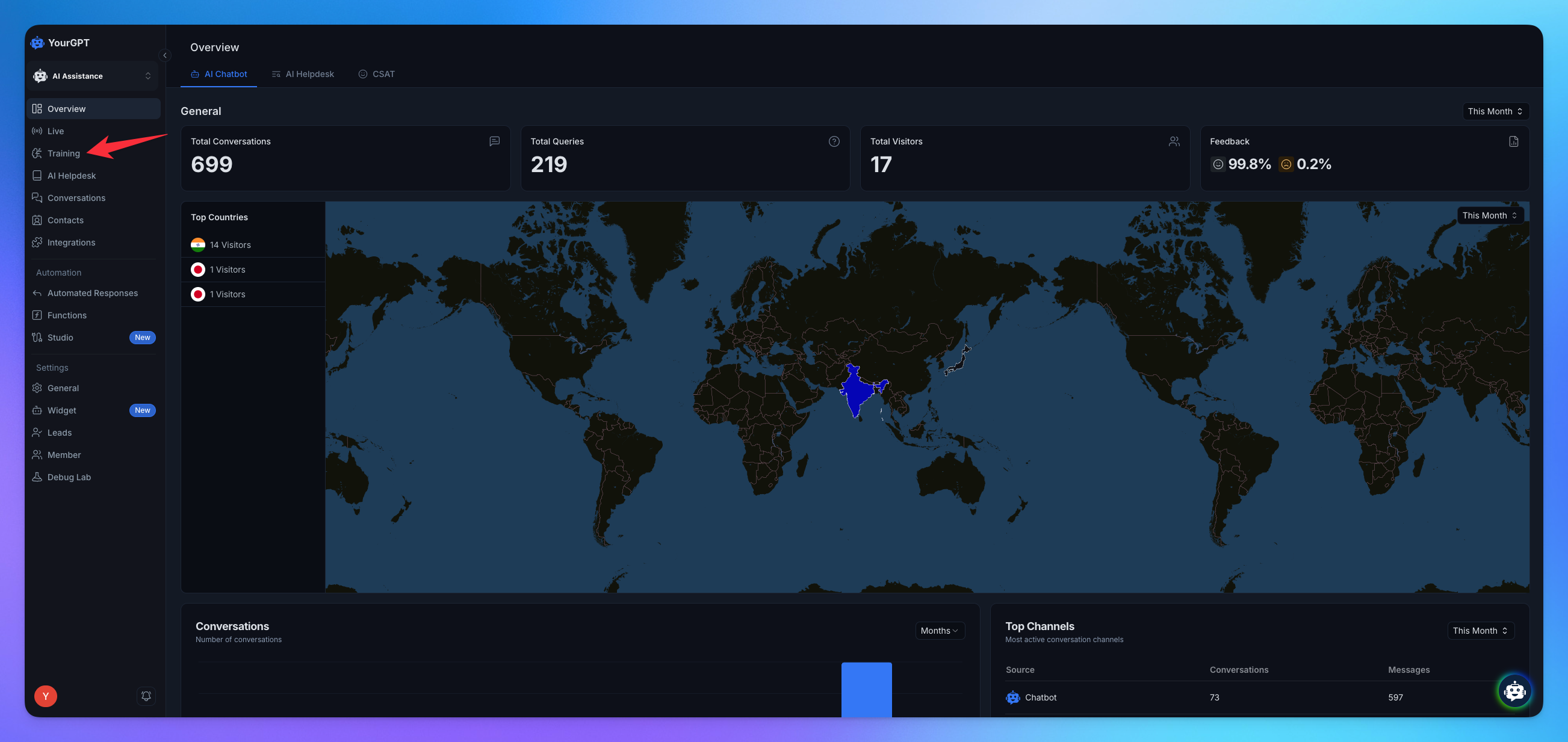
Go to Others and choose Gmail.
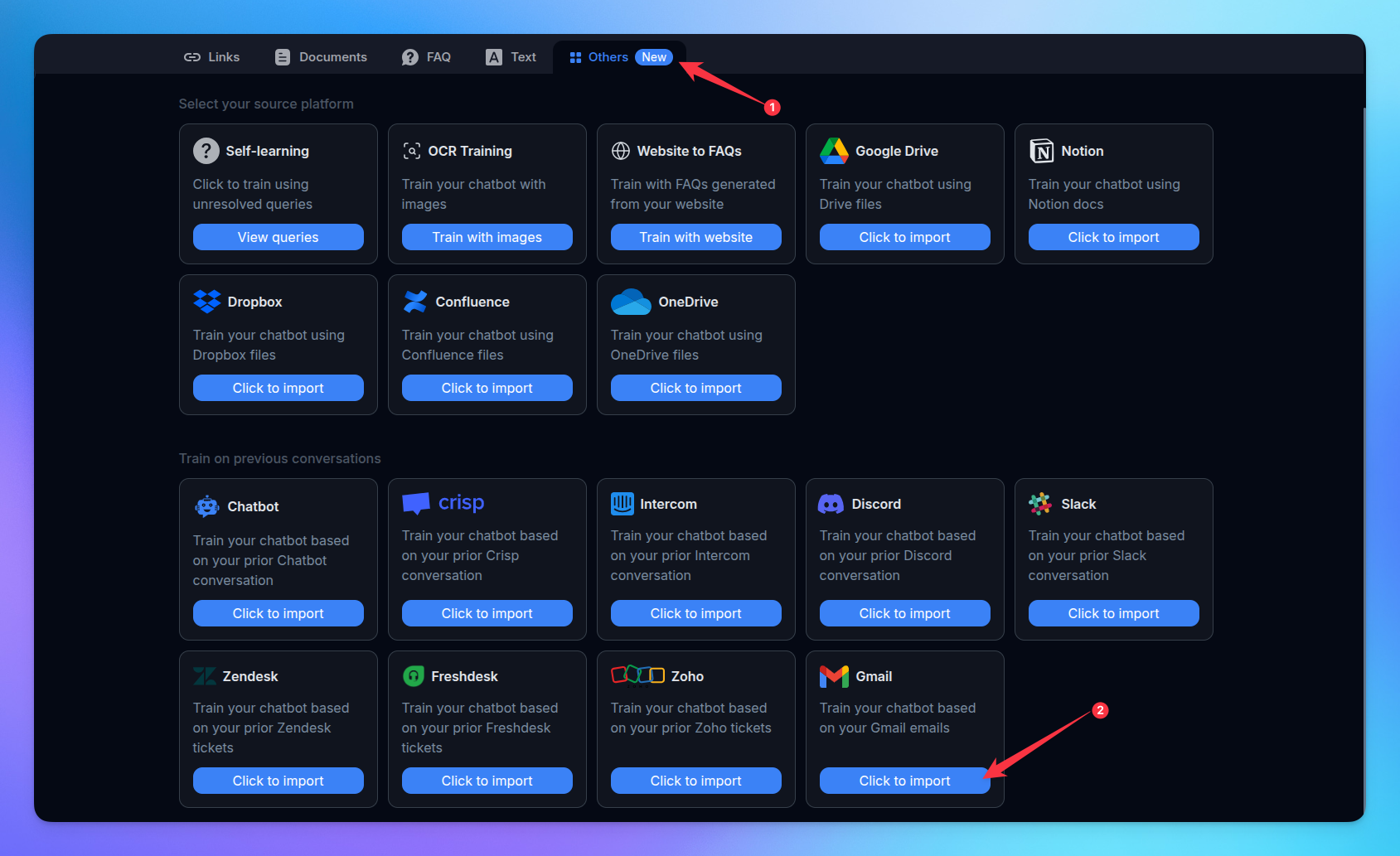
2. Create New Job
Click on Create New Job.
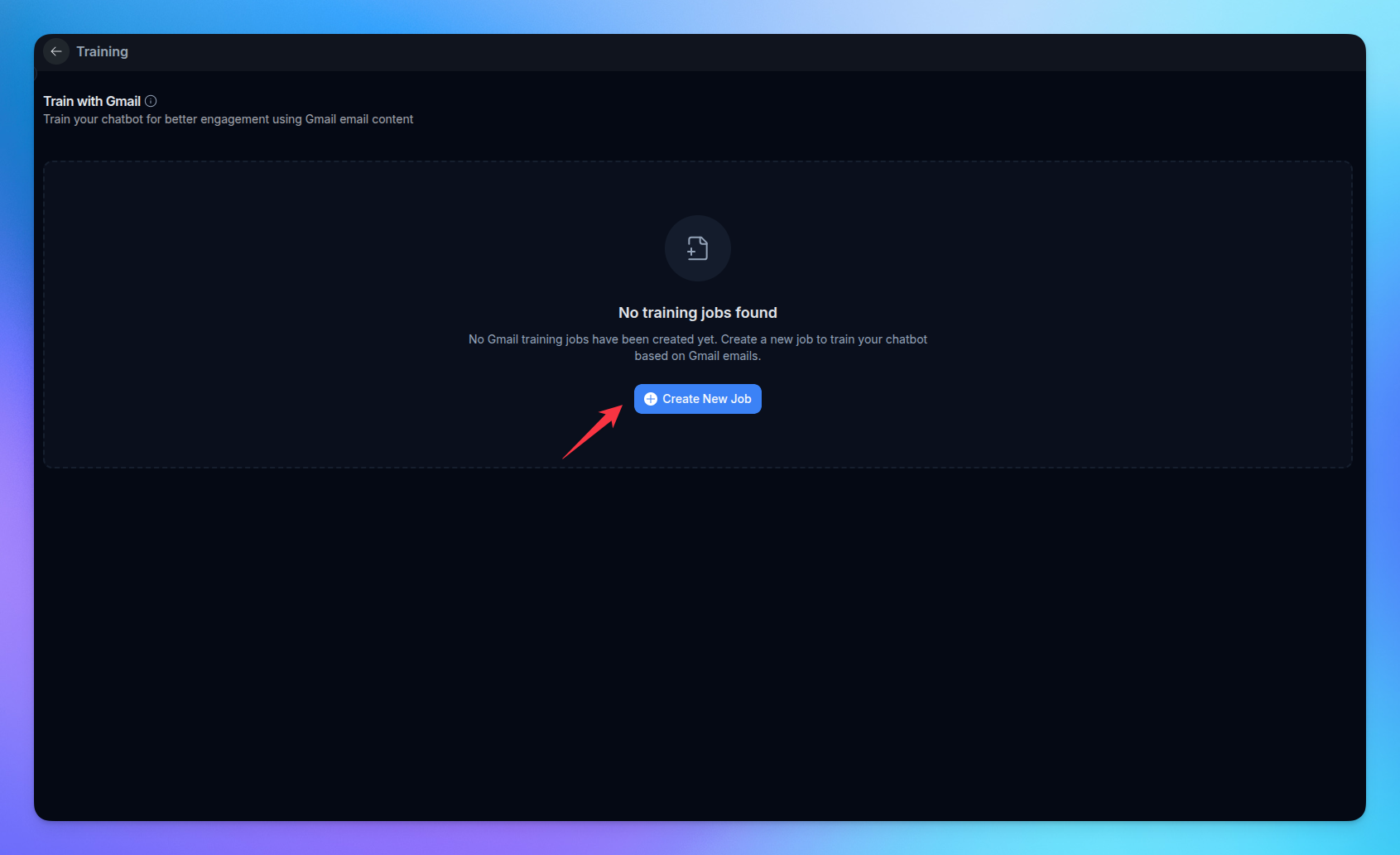
Enter the Job Name.
Select the AI Model for training.
Under Condition, choose either:
Duration → Select a timeframe (e.g., Today, Week, Month, Custom range etc).
Specific Message ID's → Enter the message ID's you want to import (e.g.,
199516cf98e549fc,1995369a49a3f918).
Optional: Email Filtering
You can filter which emails to include in training:
By Gmail Categories → Choose from Primary, Social, Promotions, Updates, or Forums.
By Labels → Enter Gmail labels (case-sensitive).
By default, only Primary emails are fetched if no filters are selected.
Click on Connect Gmail & Create Job.
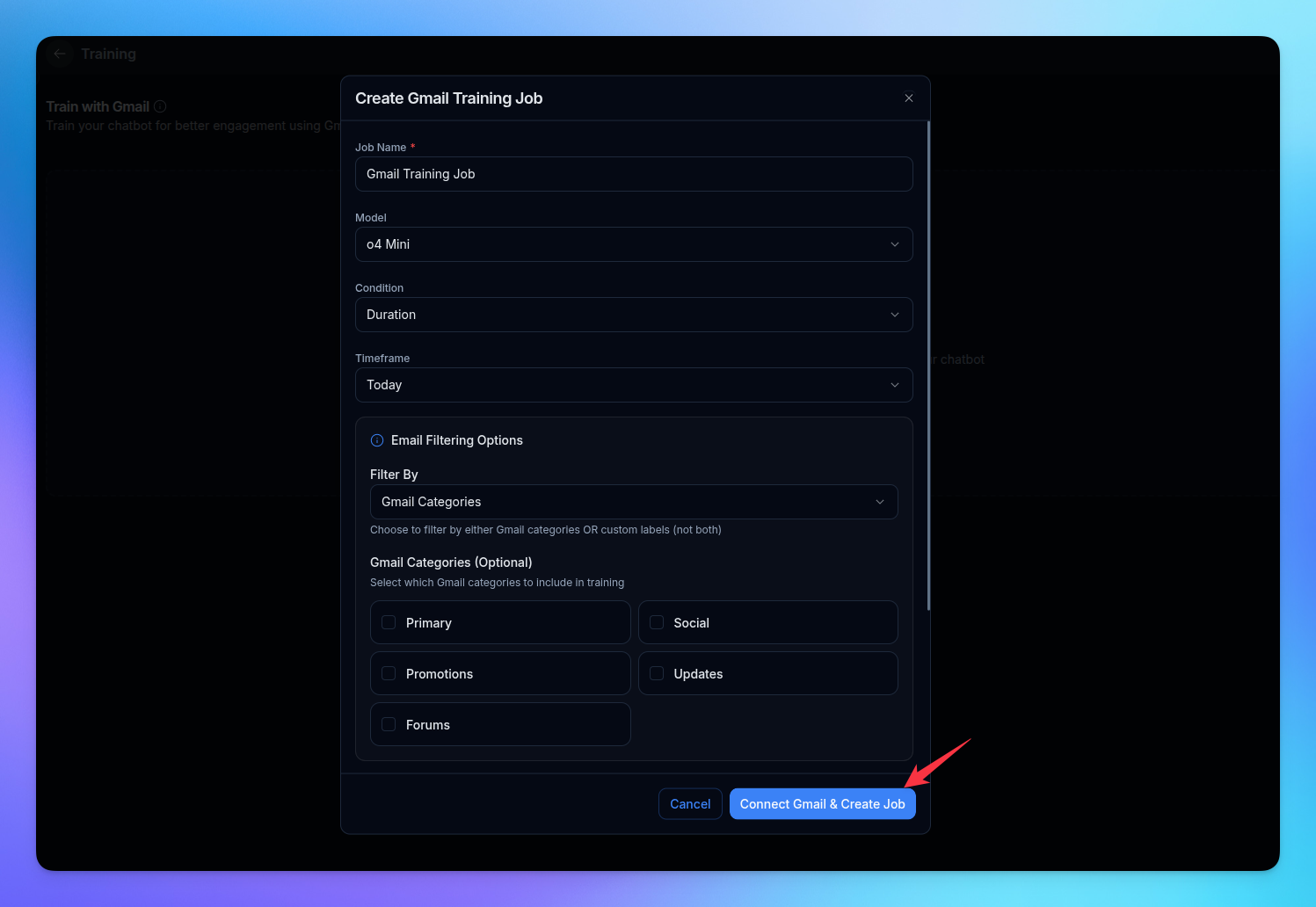
3. Connect Your Gmail Account
A Google sign-in window will appear.
Select the Google account you want to connect.
Click on Advanced → Go to YourGPT.
Grant the necessary permissions.
Navigate to Learning Data by clicking on the Job name

4. View your learning from Gmail
Go to the Gmail Learning option.
Click the Train button to train the data.
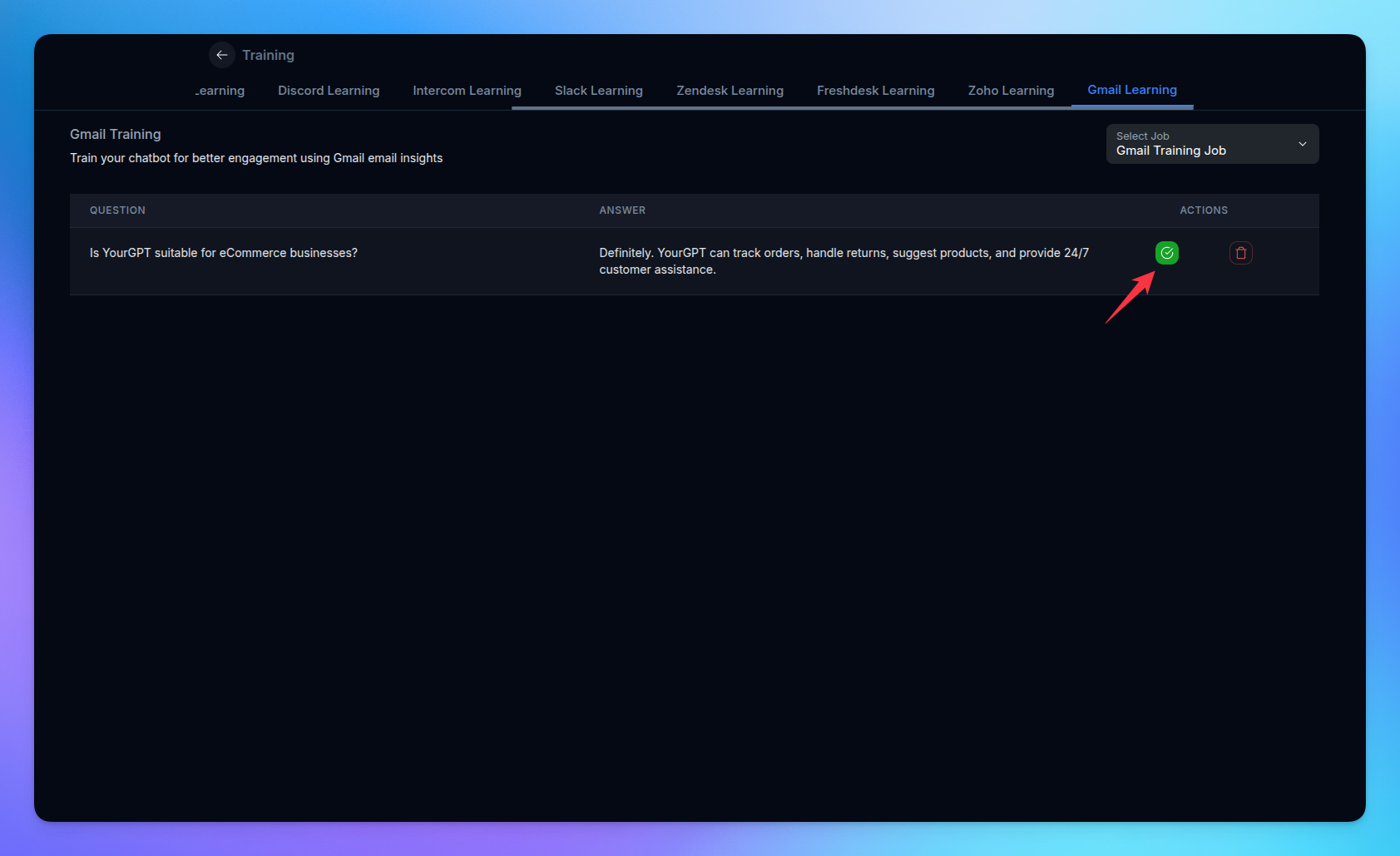
5. Data Usage & Privacy
Your Gmail data is used exclusively for one-time training.
We do not store your emails in our system.
Data is processed securely and immediately cleared after training.
Related Articles
How to Train AI From OneDrive Files
Step-by-step guide to training AI with OneDrive
How to Import Confluence Docs into YourGPT
Step by Step guide to training AI with Confluence
How to Setup and Use Training Tags?
This guide help you to segment your training data using training tags/
How to Training AI chatbot with Slack
Train your AI chatbot from previous Slack Conversations
How to Train Chatbot with Dropbox documents?
Training AI chatbot using Dropbox documents
How to Training chatbot with Google docs?
Train AI chatbot from google files
How to Train Chatbots Using Unresolved Queries?
Train the chatbot to handle previously unable to answer queries using self-learning
