Voice-to-Voice AI Bot on WhatsApp (or Any Voice-Supported Platform)
This cookbook recipe shows how to build a voice-to-voice AI chatbot using AI Studio, and connect it with messaging apps like WhatsApp, or any other platform that supports voice messages.
Before starting the setup, make sure you connected WhatsApp to YourGPT.
🍳 Step 1: Create a New AI Flow in AI Studio
Set up a new AI flow to respond to user queries using your trained knowledge base.
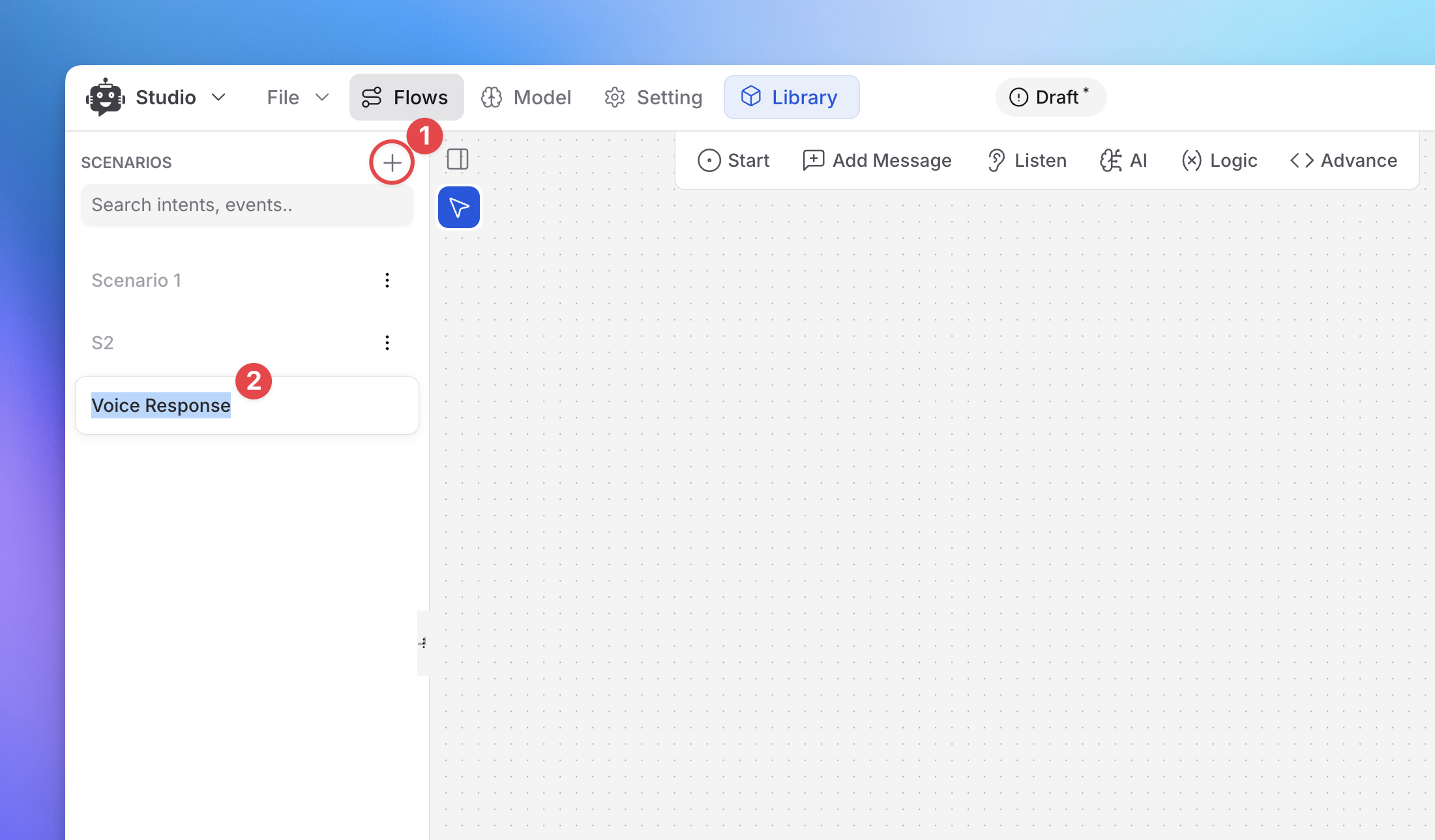
Go to AI Studio and click on “Create Scenario”.
Name your flow (e.g.,
Voice Bot Flow).Add your first node: AI Response.
🧠 Step 2: Configure the AI Response Node
Generate an answer from the knowledge base based on the user’s voice message.
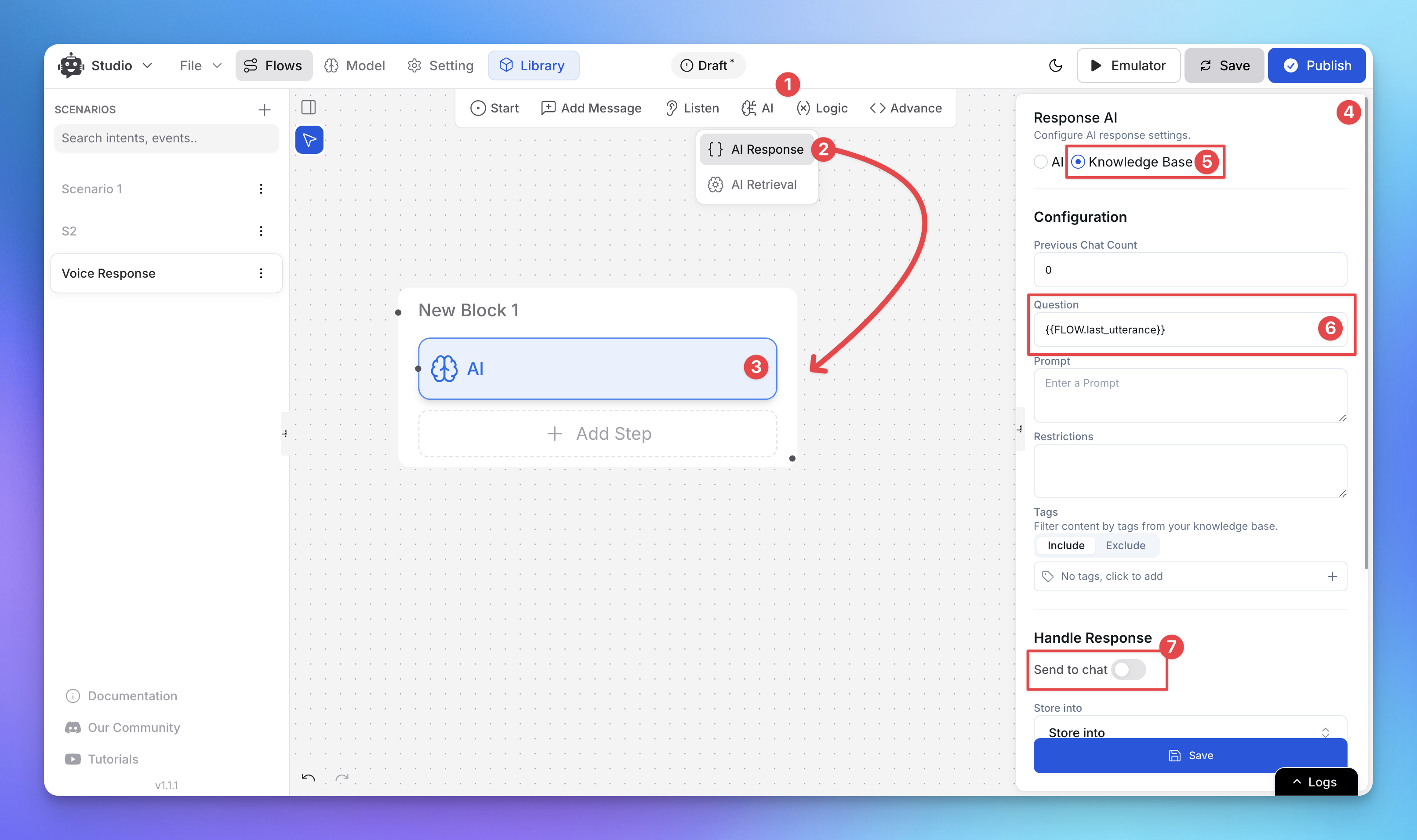
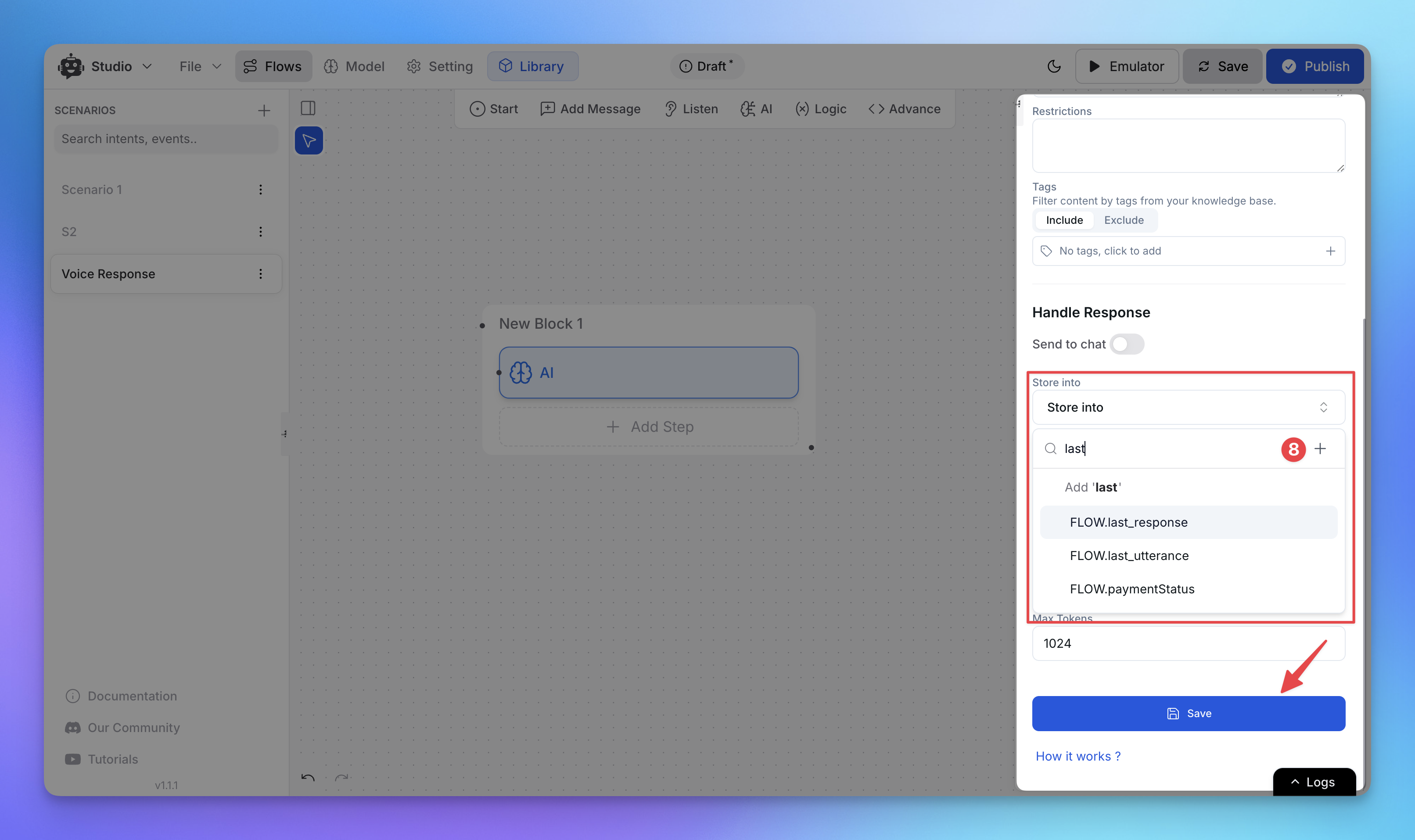
Drag the AI Response node into your canvas.
Set it up:
Response Source: Choose your trained knowledge base.
Question Field: Add
{{FLOW.last_utterance}}(this captures the latest user message).Send to Chat: ❌ Disable this, since we’ll convert it to audio next.
Store the generated response:
Use
FLOW.last_responseto save the AI’s reply for later use.
🔊 Step 3: Convert Text Response to Voice
Turn the AI’s reply into an audio message.
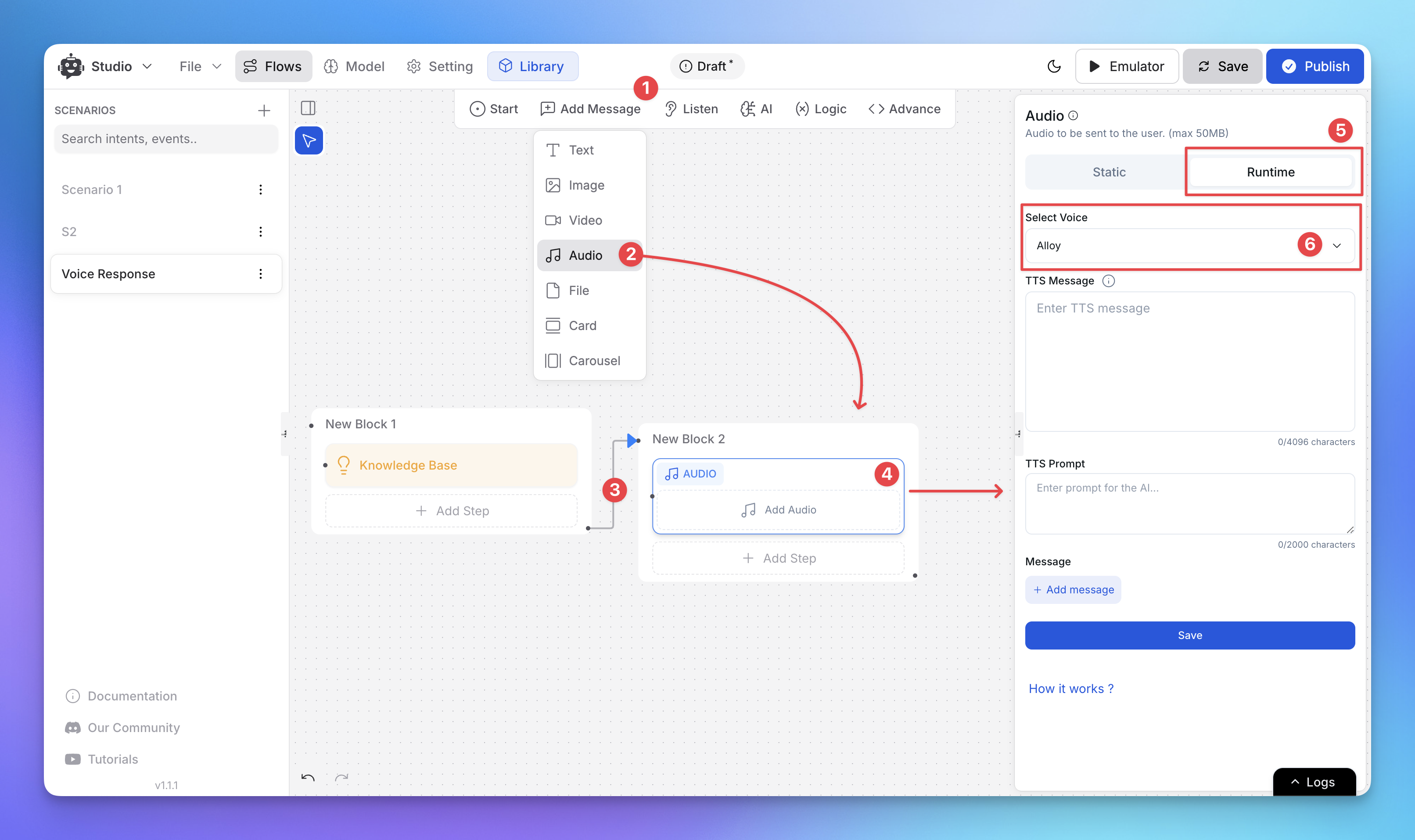
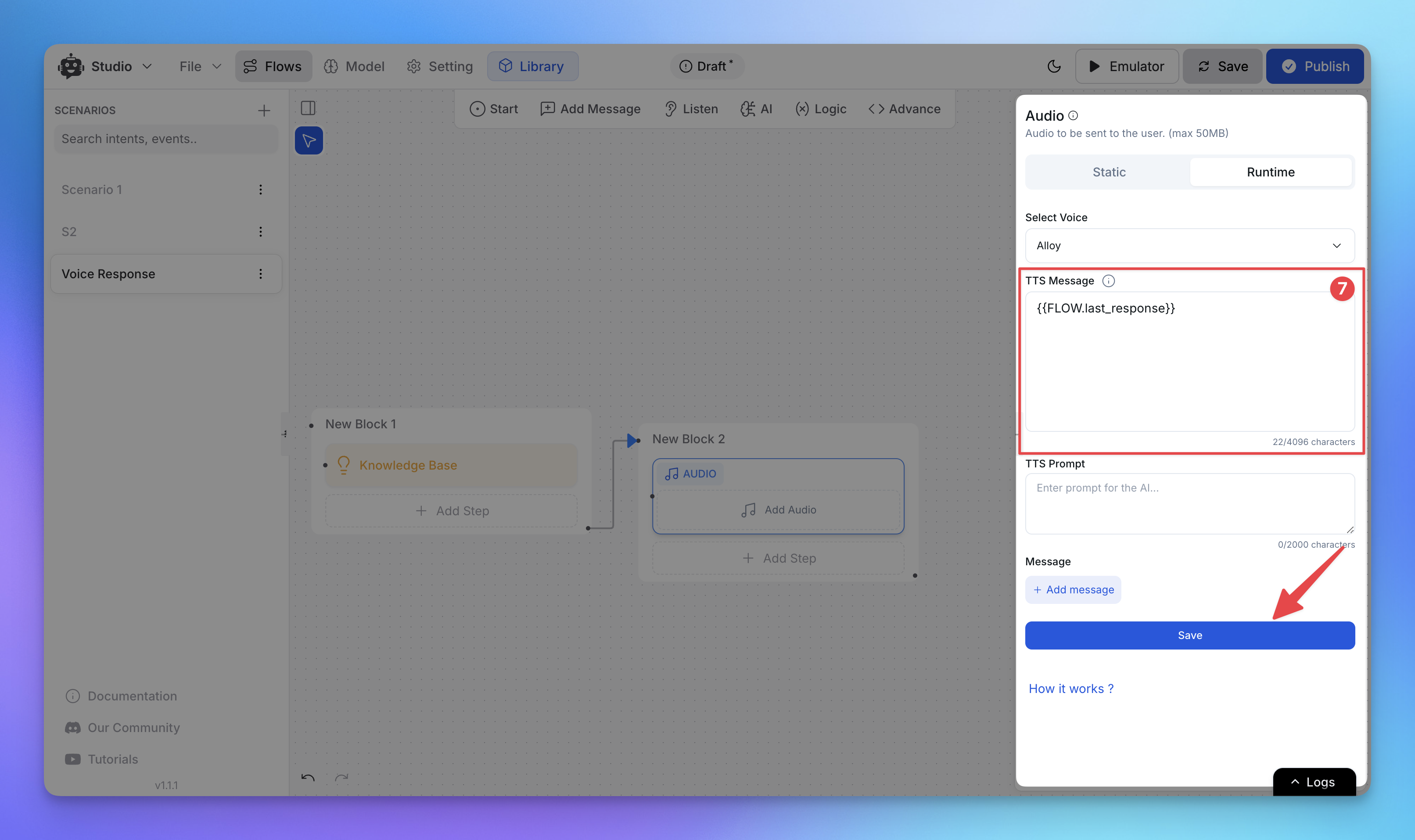
Add an Audio Message node to the canvas.
Connect it after the AI Response node.
Configure the Audio node:
Type: Select
Real-time.TTS Message: Add
FLOW.last_response.(Optional) Configure:
TTS Instructions
Voice settings (e.g., male/female voice, language, etc.)
✅ Publish the flow to save your setup.
🤖 Step 4: Trigger the Flow Automatically
Make your bot respond to any incoming user message with the voice flow.
Go to Automated Responses in your dashboard.
Click “Add New”.

Setup trigger:
Message Match: Use * wildcard to catch all messages.
Assign Flow: Select your AI Studio flow’s starting node.
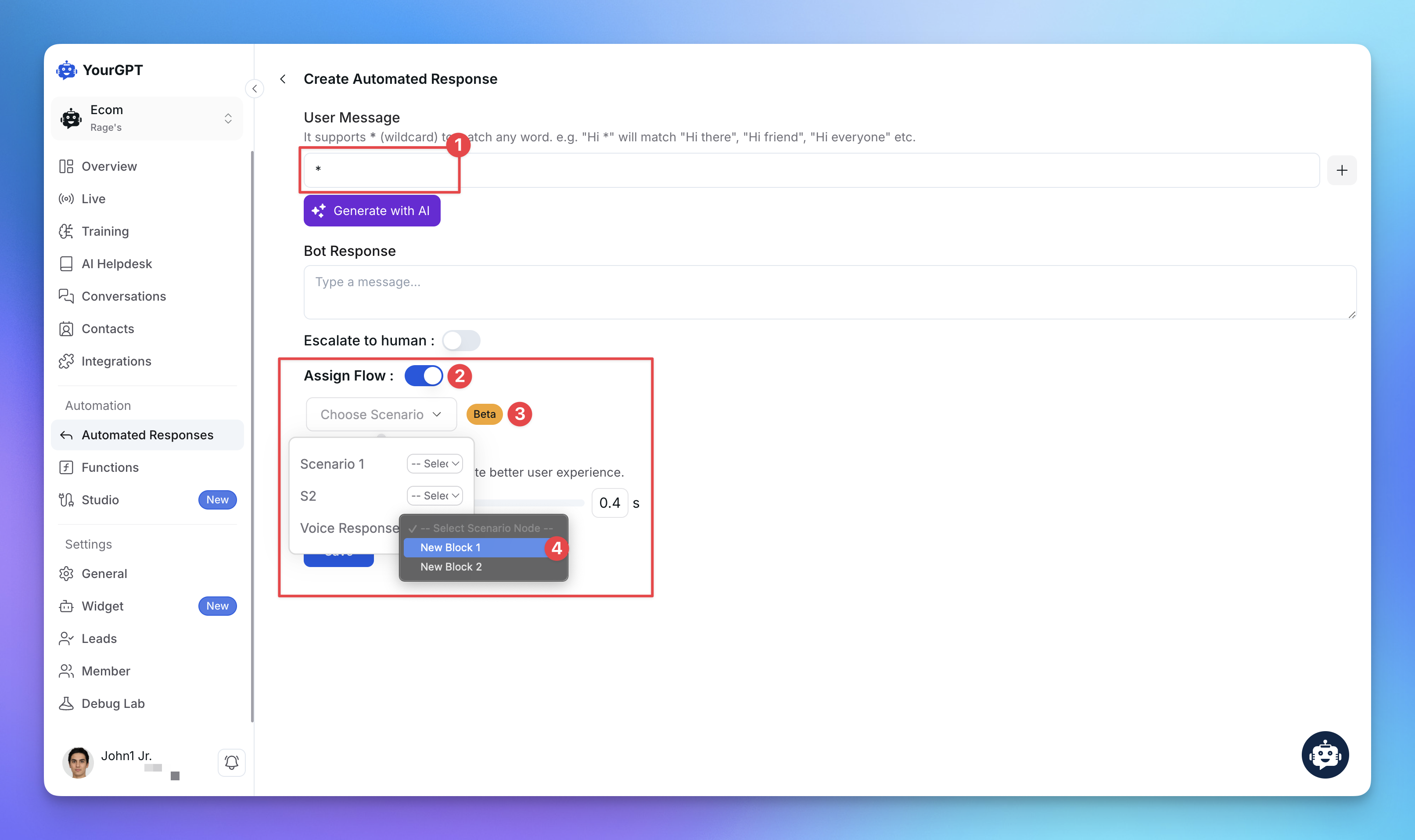
🧪 Step 5: Test Your Voice-to-Voice Bot
Your voice bot is now live!
✅ It listens to a user’s message → responds from the knowledge base → sends the reply back as voice.
🎥 Demo Video
Coming Soon
💬 Wrap-up
That’s it! You've built a Voice-to-Voice AI Bot using AI Studio — no code needed.
Let us know how you're using it to power your next-gen chatbot experience.
Related Articles
Launch a Virtual Try-On Experience in Minutes
Your Fastest Way to Add Virtual Try-On to Any Chat Interface
From Default to Delightful: Customizing Your Chat Widget
Customize your YourGPT chatbot widget with ready-to-use styles or your own CSS for a unique look.
Running a Discord Community Bot with YourGPT
Give your Discord community a helpful AI co-pilot
AI Assistant for Clinic Appointment Booking with Cliniko
Set Up a Clinic Booking bot in Minutes Using Prebuilt Templates
Adding an AI Search Widget to Your Docs, Site, or App
Add smart AI search Widget to your site in minutes—just copy, paste, and go
Limiting Number of Messages on your AI Agent
Explore how to effectively manage user access by limiting the number of messages
