Deploying an AI Bot to Telegram Groups
Telegram has over 700 million active users, making it a powerful platform for businesses. With AI bots, you can automate conversations, share rich media, and connect customers to live agents when needed.
Before vs After with Telegram Integration:
Before | After |
|---|---|
❌ No Telegram presence for your brand | ✅ Reach 700+ million Telegram users worldwide |
❌ Missing Telegram's messaging capabilities | ✅ Rich media support: images, documents, audio, voice messages |
❌ No Telegram bot connectivity | ✅ Simple setup in minutes with BotFather + seamless live agent handover |
This cookbook shows you how to set up a Telegram bot and enable it to respond inside your group in just a few simple steps.
How to Add a Telegram Bot to a Group
To add a Telegram bot to a group and enable it to respond in the group, follow these steps:
Step 1: Create or Select Your Bot
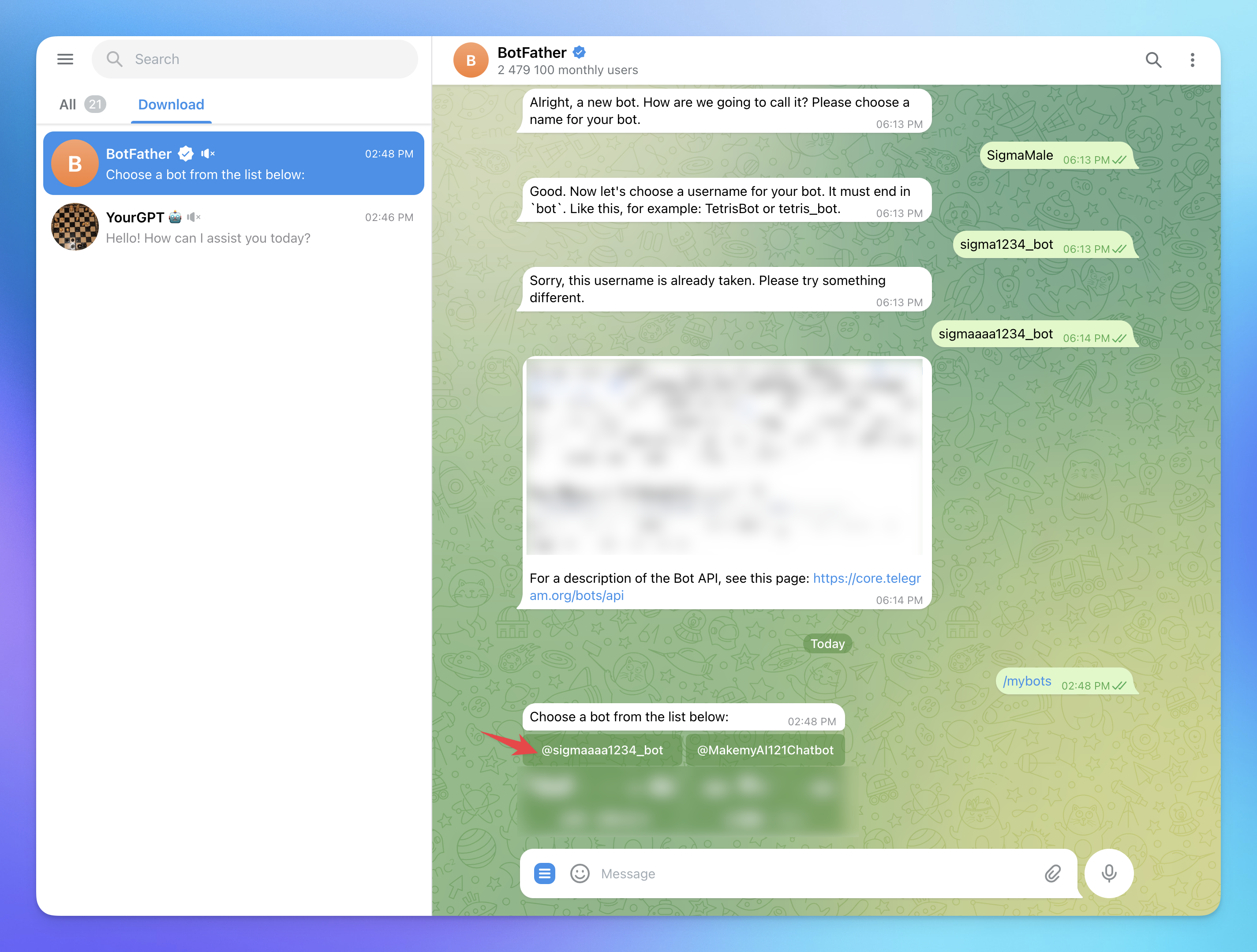
Open Telegram and start a chat with BotFather (
@BotFather).Use the command
/mybotsto see your existing bots.Select the bot you want to add to the group.
Step 2: Open Bot Settings
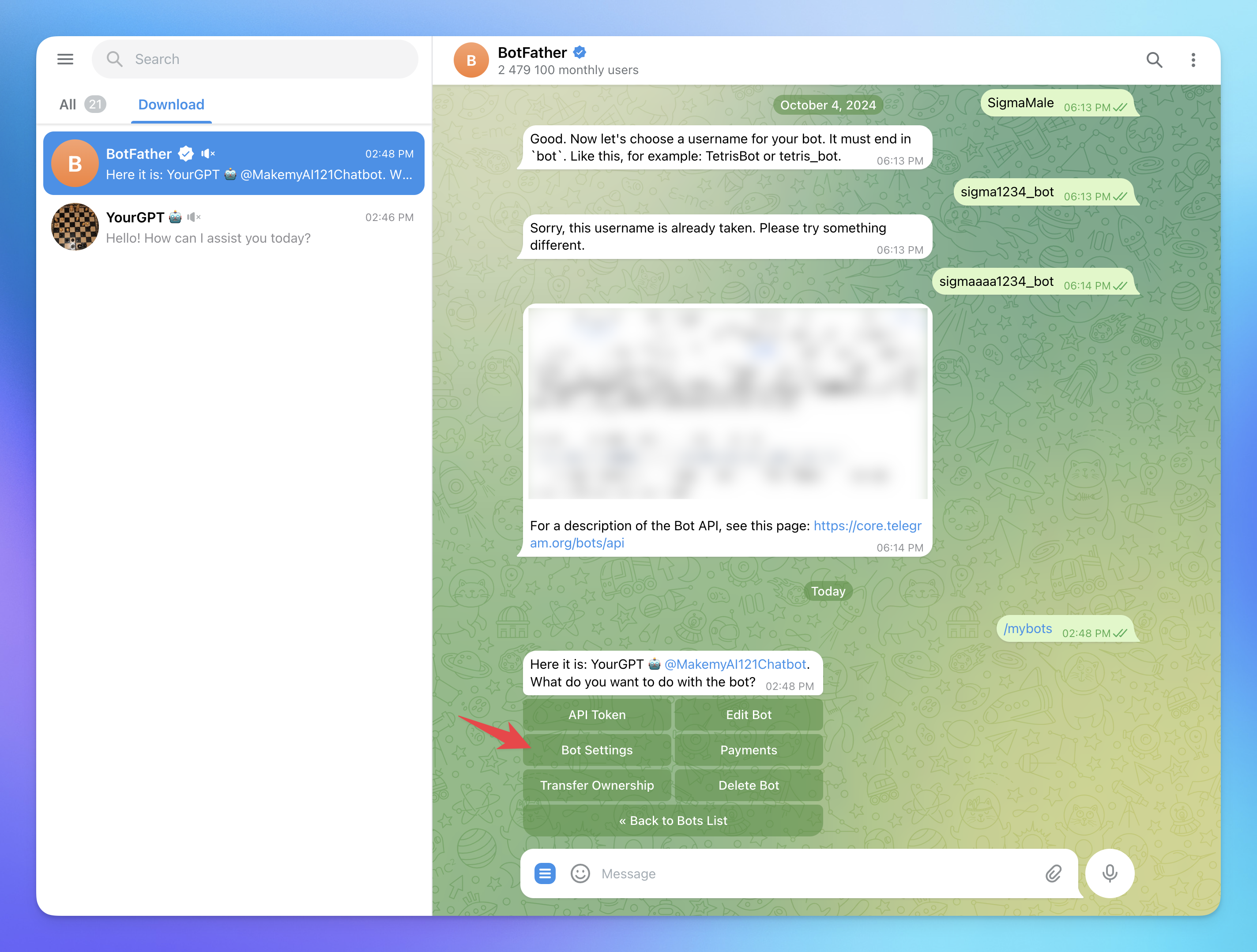
After selecting the bot, BotFather will show several options.
Click on Bot Settings.
Step 3: Enable Group Permissions
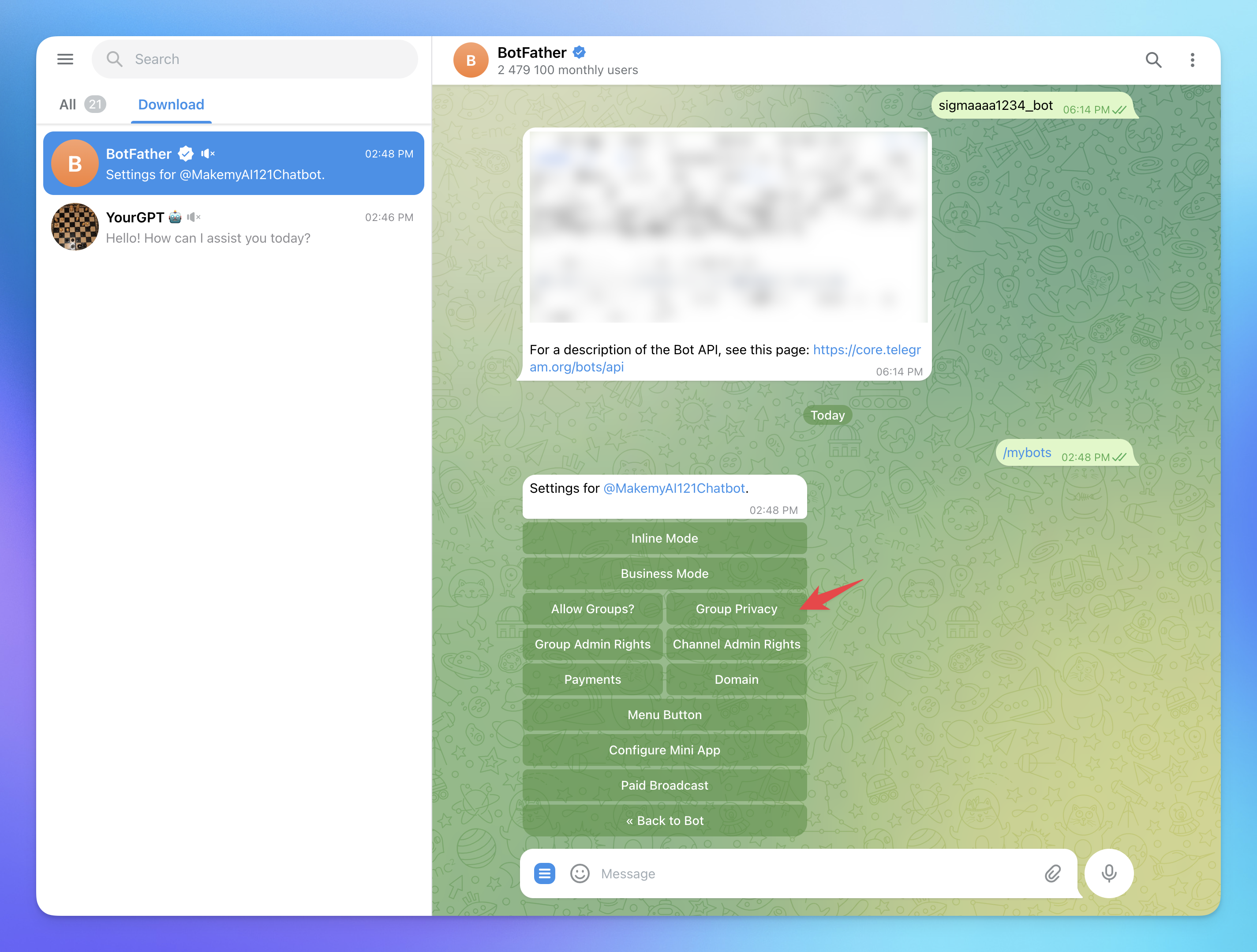
Inside Bot Settings, select Group Privacy.
If the bot has privacy mode enabled, it will only respond to commands.
Click
Turn Offto disable privacy mode, allowing the bot to read and respond to all messages in the group.
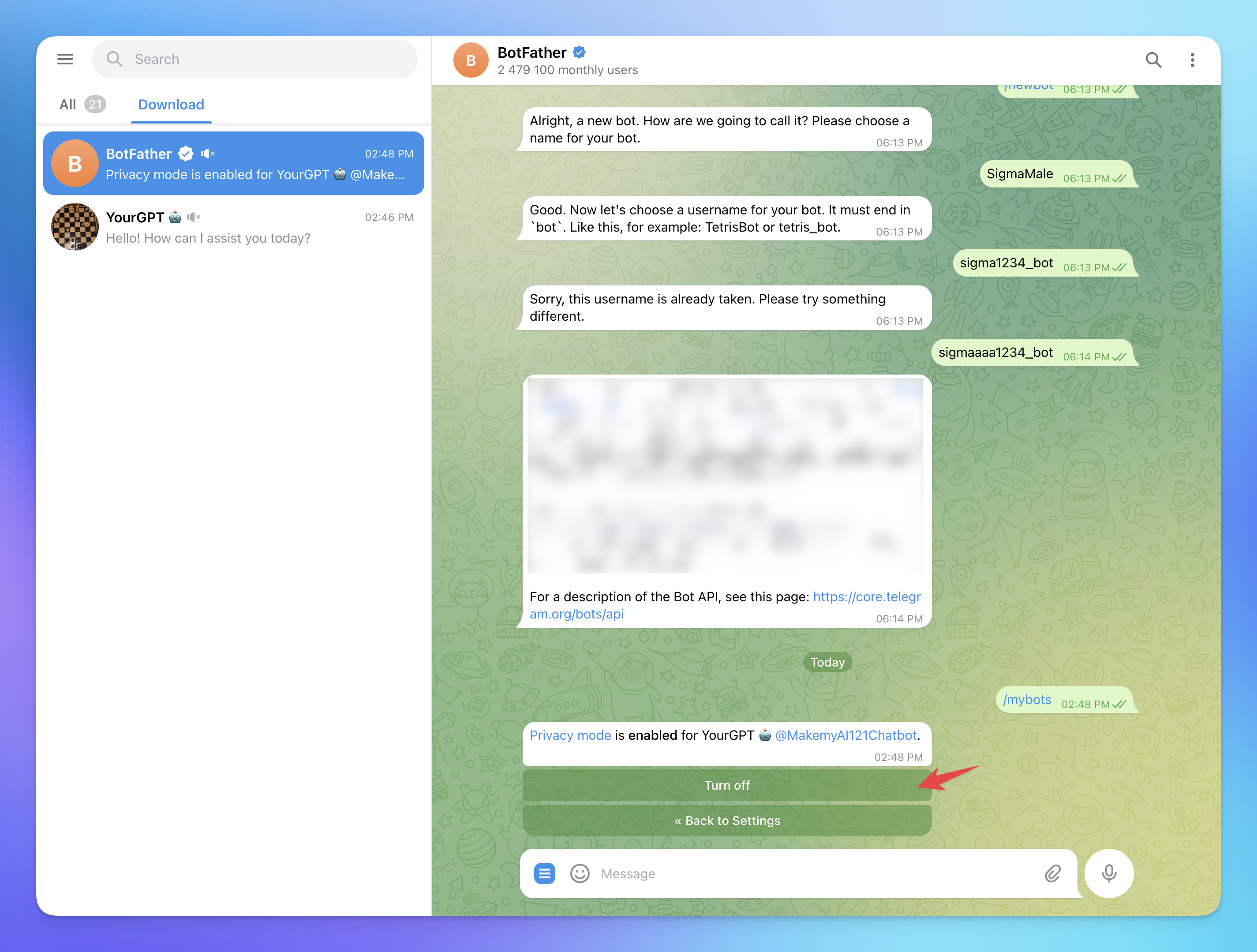
Step 4: Add the Bot to a Group
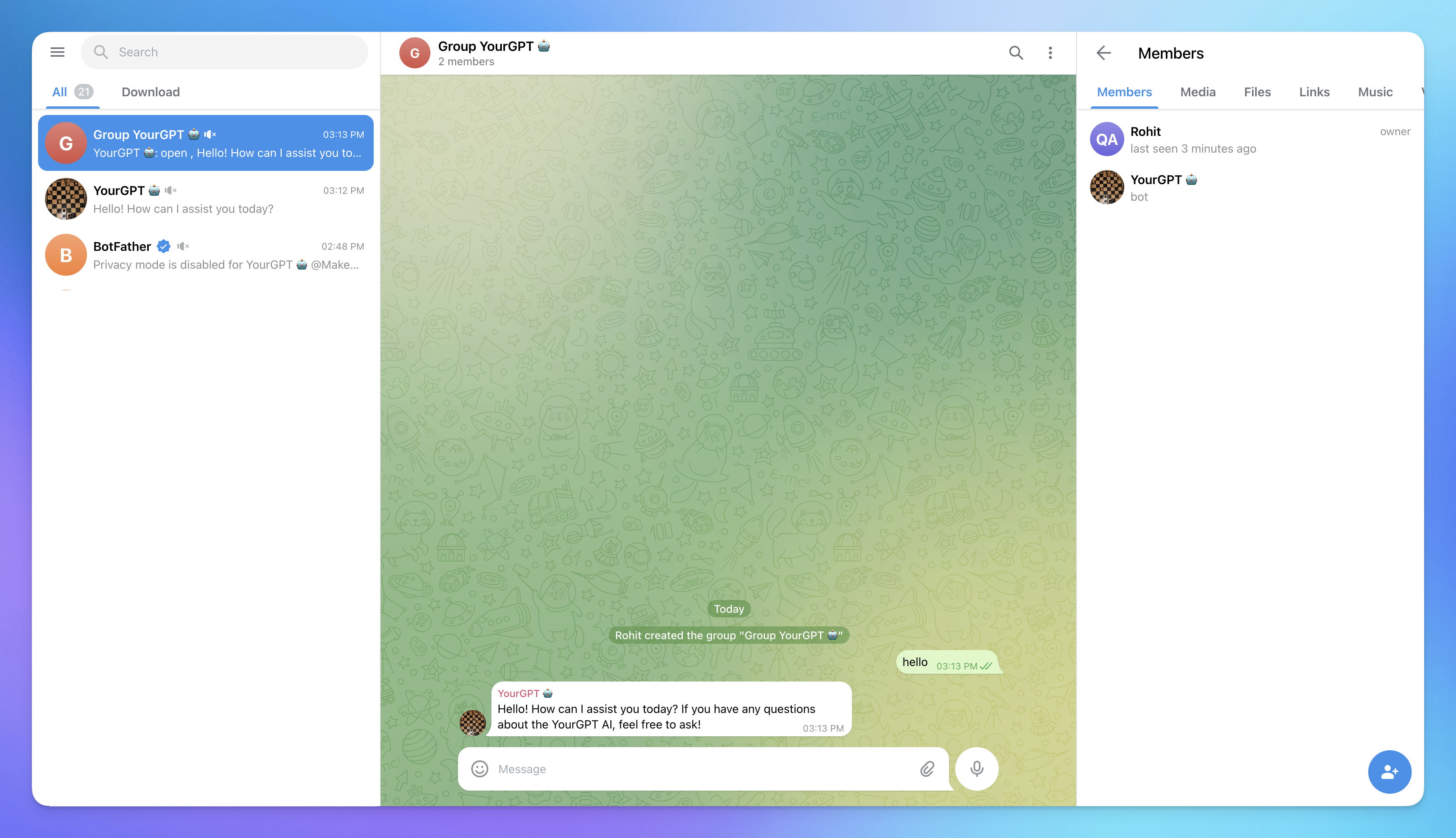
Go to your Telegram group.
Click on the group name at the top.
Select Add Members.
Search for your bot’s username (e.g.,
@YourBotName).Click Add.
Step 5: Make the Bot an Admin (If Needed)
Open the group settings.
Select Administrators.
Add your bot as an admin.
Enable necessary permissions (e.g., sending messages, managing messages, etc.).
Your bot should now be able to respond to messages in the group!
Related Articles
Voice-to-Voice AI Bot on WhatsApp (or Any Voice-Supported Platform)
Build a voice-to-voice AI chatbot with real-time replies using AI Studio.
Launch a Virtual Try-On Experience in Minutes
Your Fastest Way to Add Virtual Try-On to Any Chat Interface
From Default to Delightful: Customizing Your Chat Widget
Customize your YourGPT chatbot widget with ready-to-use styles or your own CSS for a unique look.
Running a Discord Community Bot with YourGPT
Give your Discord community a helpful AI co-pilot
AI Assistant for Clinic Appointment Booking with Cliniko
Set Up a Clinic Booking bot in Minutes Using Prebuilt Templates
Adding an AI Search Widget to Your Docs, Site, or App
Add smart AI search Widget to your site in minutes—just copy, paste, and go
Limiting Number of Messages on your AI Agent
Explore how to effectively manage user access by limiting the number of messages
