How to Set Up Notifications for Human Escalation
Human escalation is critical to ensure timely intervention by a human agent when automated systems fall short.
In this guide, we will explore how to configure notifications on platforms like Discord, Slack, and others, using webhooks.
Key Components for Setting Up Notifications:
A Trigger Mechanism: YourGPT Chatbot offers a special event when there is any human escalation request, this event can be configured in the Widget Settings or can be used as an Event in the Chatbot Studio.
Webhooks: A method for sending data from one application to another in real-time.
Notification Platform: Applications such as Discord, Slack, or any platform that supports Incoming Webhooks.
Step 1 : Creating Webhooks:
Discord:
Navigate to the desired Discord channel.
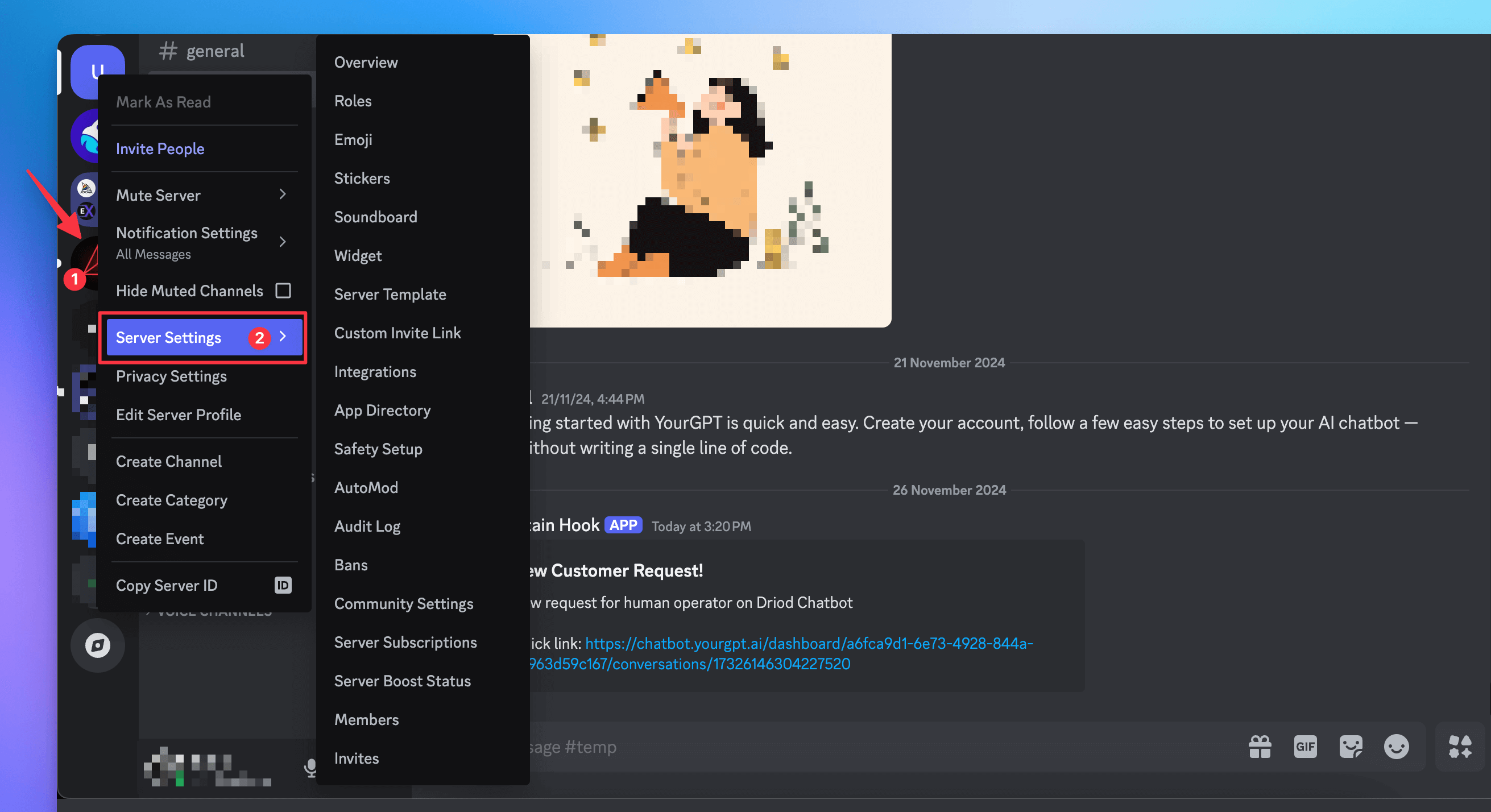
Click on the channel settings > Integrations > Webhooks > New Webhook.

Name your webhook, choose the channel, and copy the webhook UR
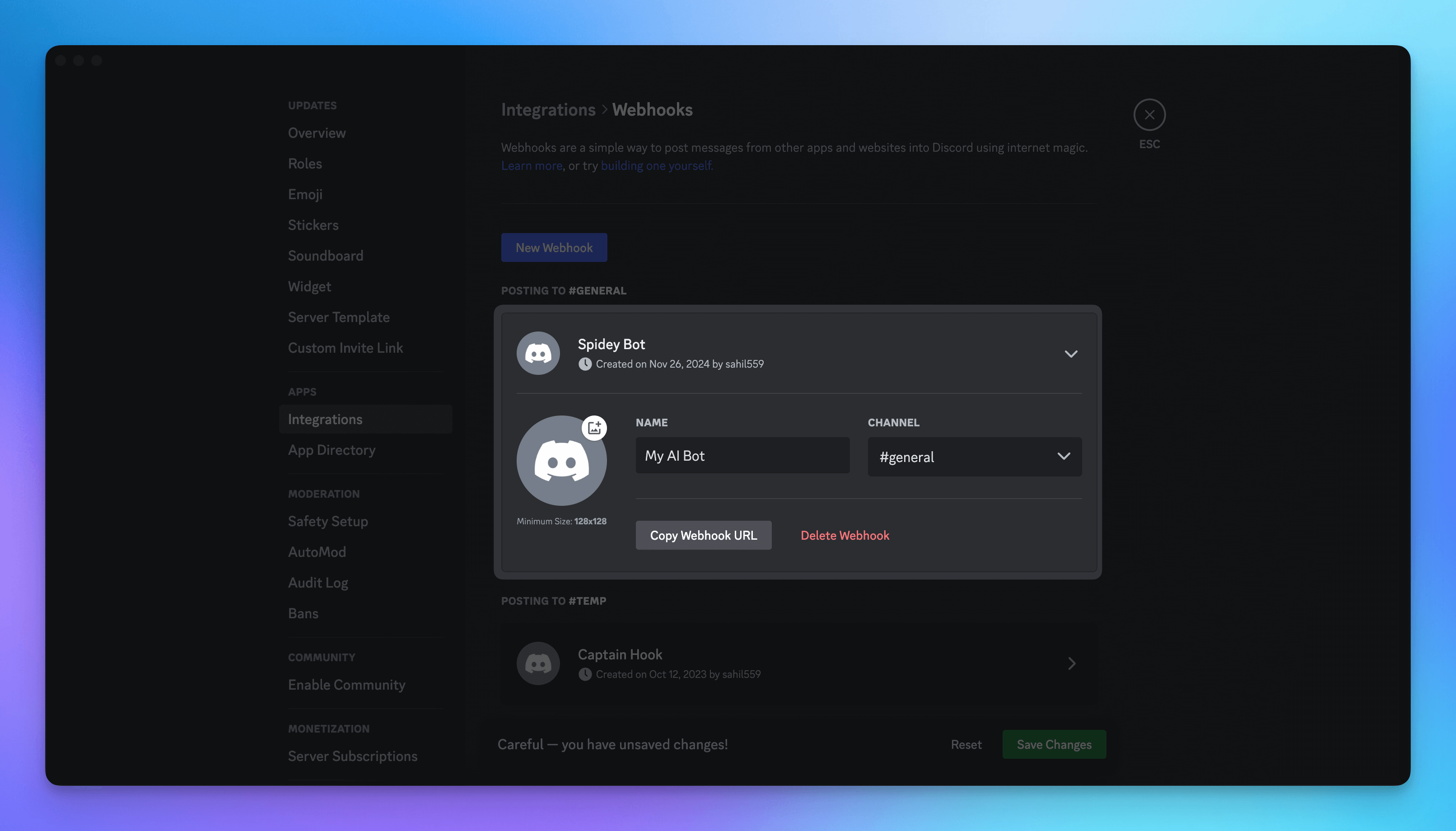
Slack:
To set up a Slack webhook, follow steps 1 through 3 in the guide here: https://api.slack.com/messaging/webhooks.
After completing the steps above, you will receive the webhook endpoint for your Slack app.
Step 2: Adding Webhook to YourGPT Chatbot:
Trigger Notification upon "Request a human operator" followup button press:
Now, let’s integrate the webhook into your chatbot to trigger notification messages to your Slack or Discord channels.
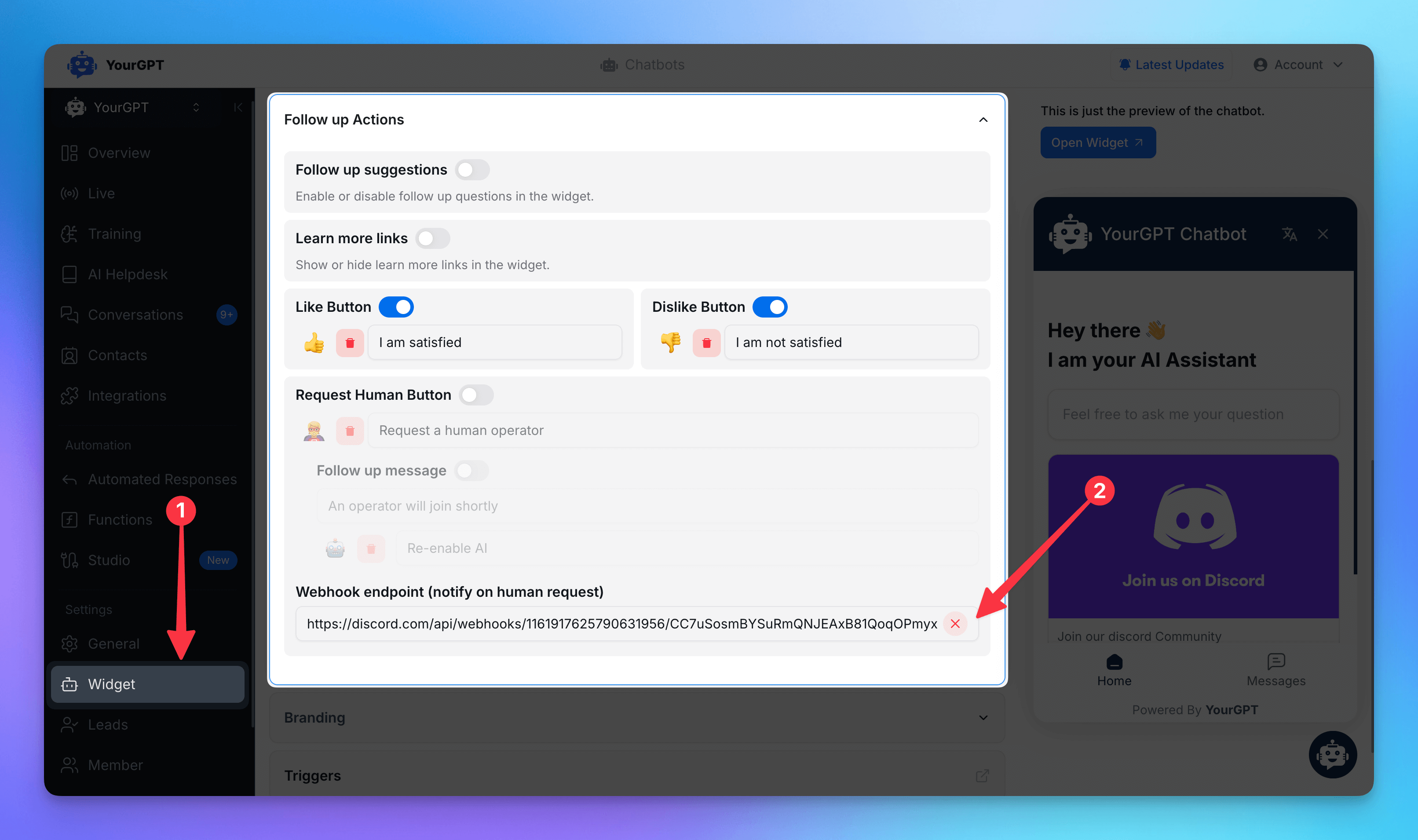
Open your chatbot and navigate to the Widget section from the sidebar to access widget settings.
Scroll down to find Follow-up Actions and locate the Request Human Button.
Paste your webhook endpoint (from Discord, Slack, or any other supported platform).
Step 3: Notification Previews:
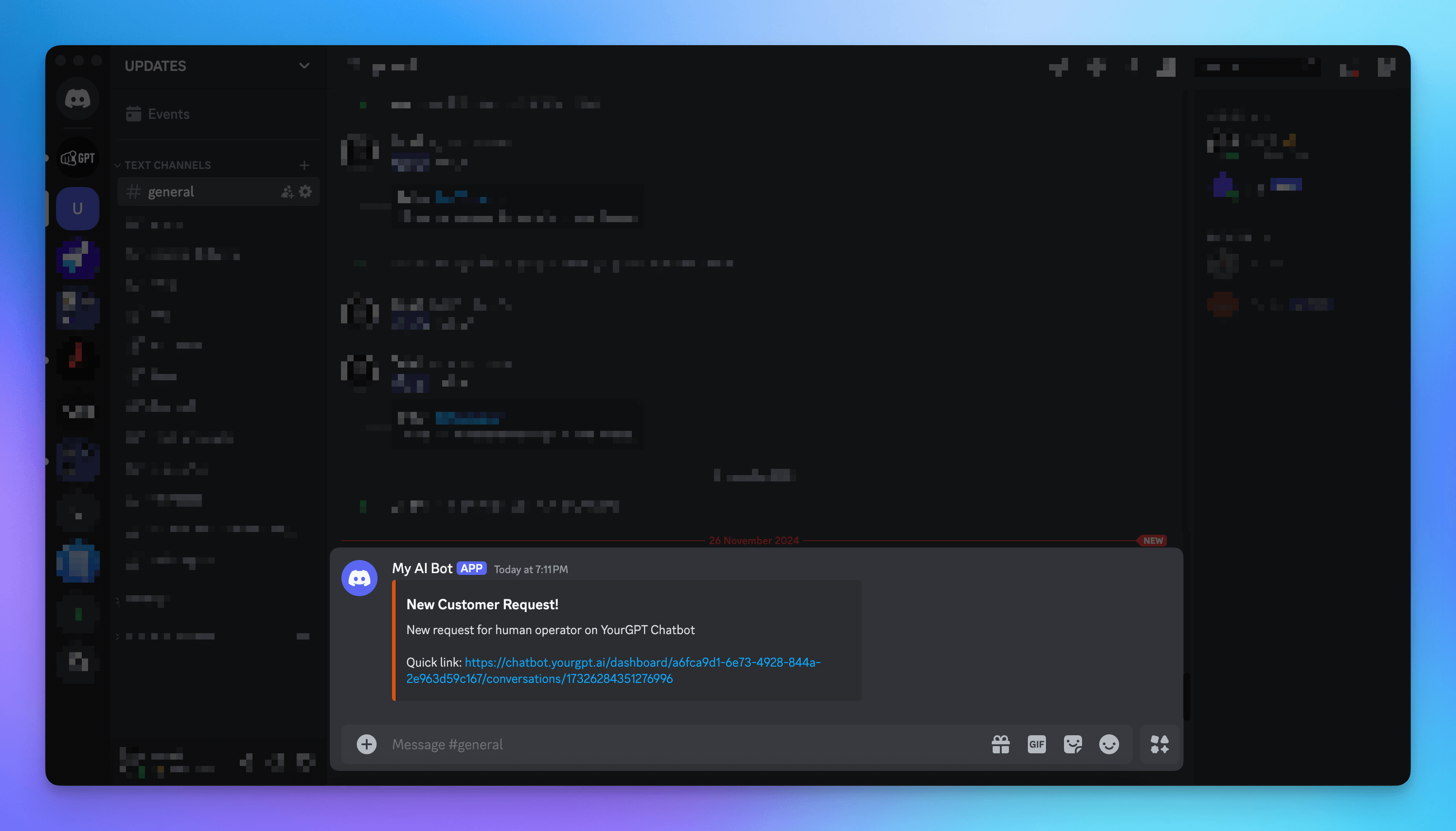
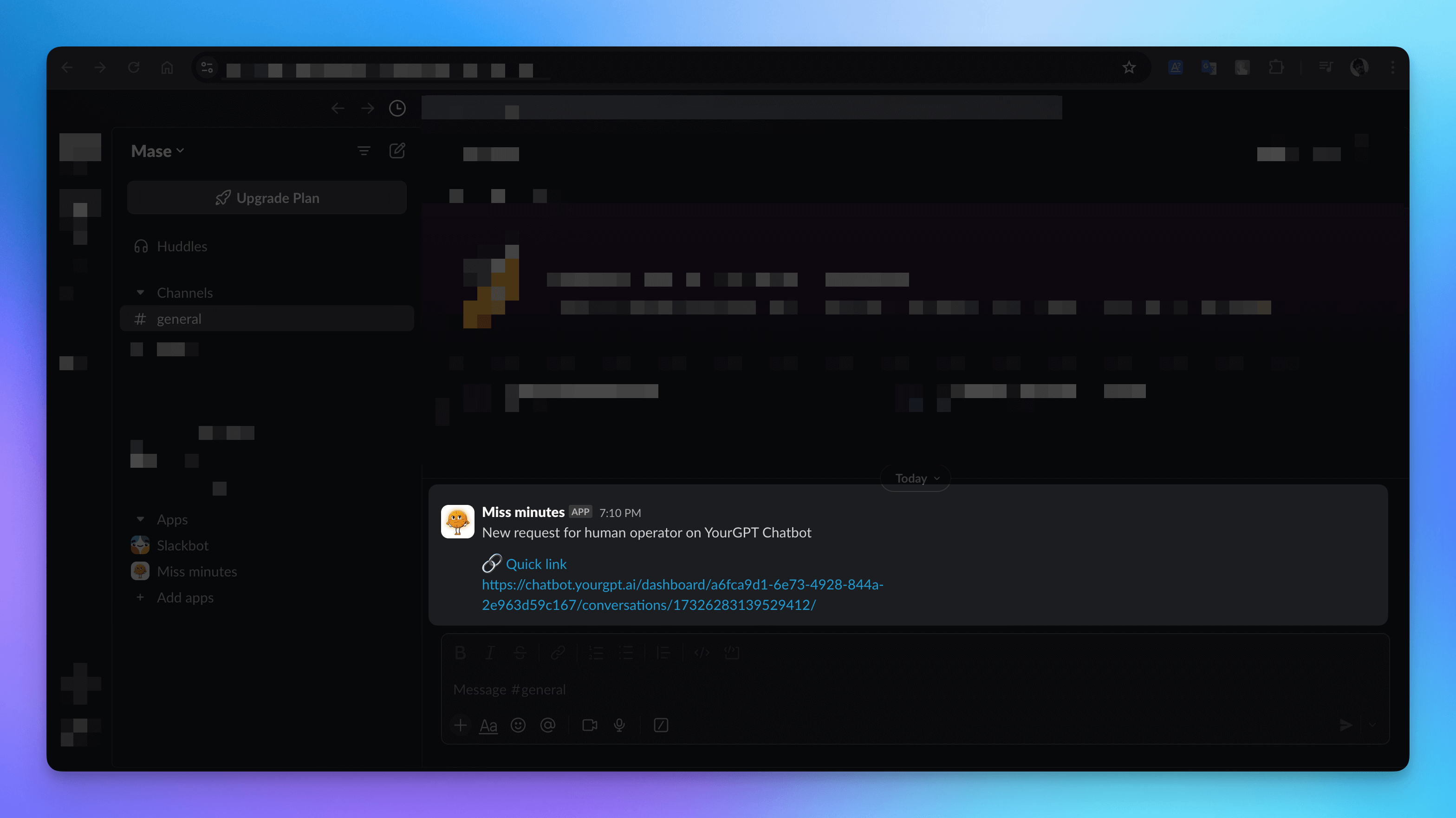
For advanced use cases, such as customizing the payload or sending additional messages as notifications, you will need to manage this functionality in the Chatbot Studio:
Trigger Notification using Chatbot Studio:
The Studio allows you to customize the webhook payload to send tailored messages as notifications.
First, remove the webhook from the Widget Follow-up Settings.
Open Chatbot Studio, add an Event Node, and select the Request Human.

To trigger the webhook, use the API Call Node.

Paste your webhook URL into the API Call URL field and set the method to POST.
In the Parameters section, add any parameters your webhook endpoint supports and customize the values as needed.

For Discord, use the parameter “content” to send the message.
For Slack, use the parameter “text” to send the message.
Preview on Discord:
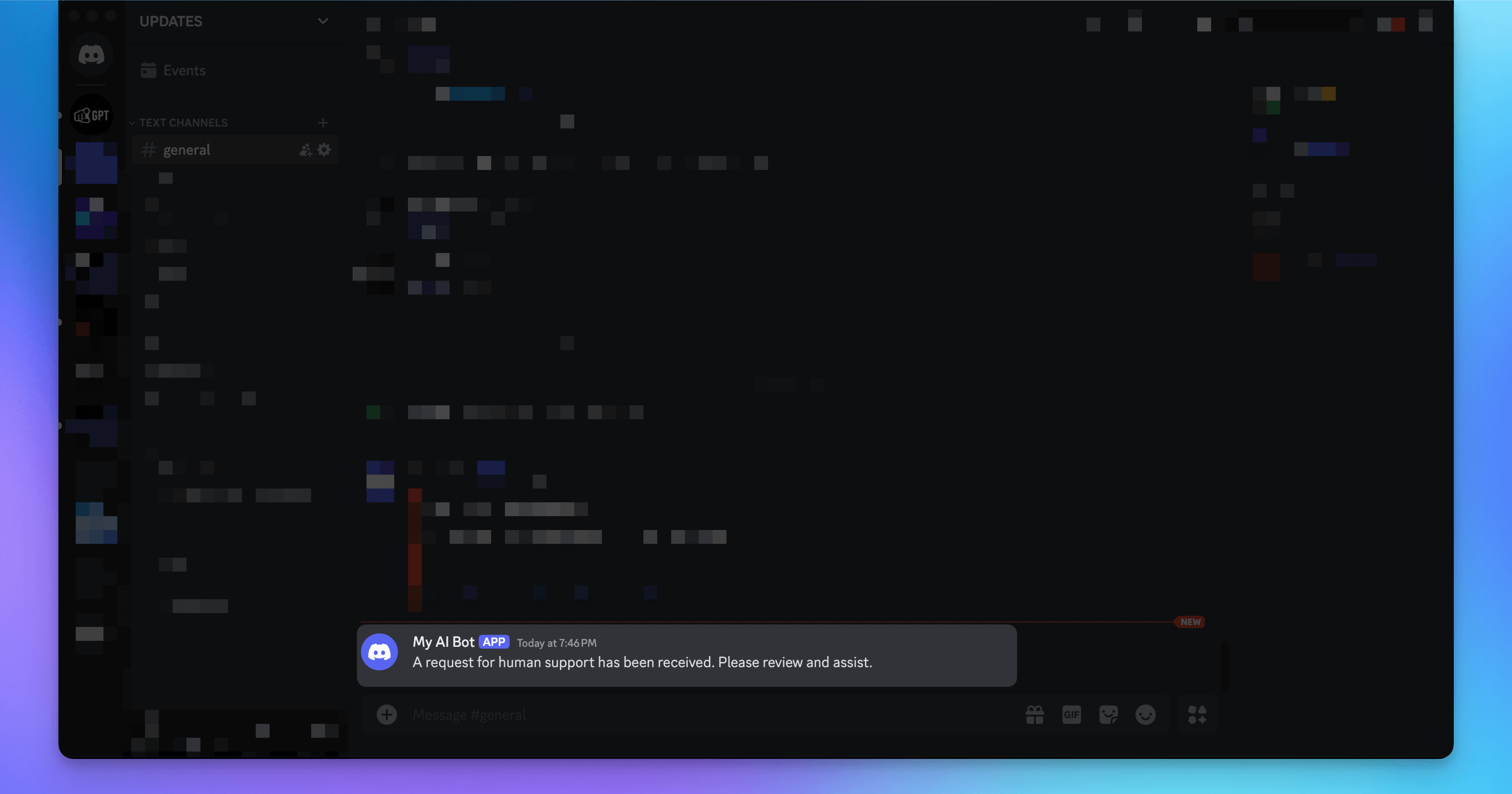
Learn more about Discord webhook payload fields here: Discord Webhook Payload Documentation.
For advanced message formatting with Slack webhooks, visit: Slack Webhook Payload Documentation.
This is just a sample use case implemented for Discord and Slack. You can apply this approach to any other platform that supports incoming webhooks and trigger notifications wherever needed.
Related Articles
Building a Complete End-to-End Customer Support Solution
Design, Train, and Deploy Your AI Support Agent
Gamification in Widget to Enhance Engagement During Human Escalation
Keep users engage with mini-games while they wait for a human agent
How to setup Human Handoff?
Step-by-step guide to enable human escalation in YourGPT Chatbot
