How to disable particular channel for crisp chat?
If you want to disable the AI chatbot for specific channels in Crisp, follow these steps:
1. Access the Opt-Out Settings
In your Crisp integration settings, navigate to the Opt-Out Settings section (as shown in the image).
2. Select the Platform
In the dropdown menu under Platforms, select the channels you want to disable the AI chatbot for (e.g., Email, Instagram, WhatsApp, etc.).
3. Save Your Settings
After selecting the desired platforms, click Save to confirm the changes.
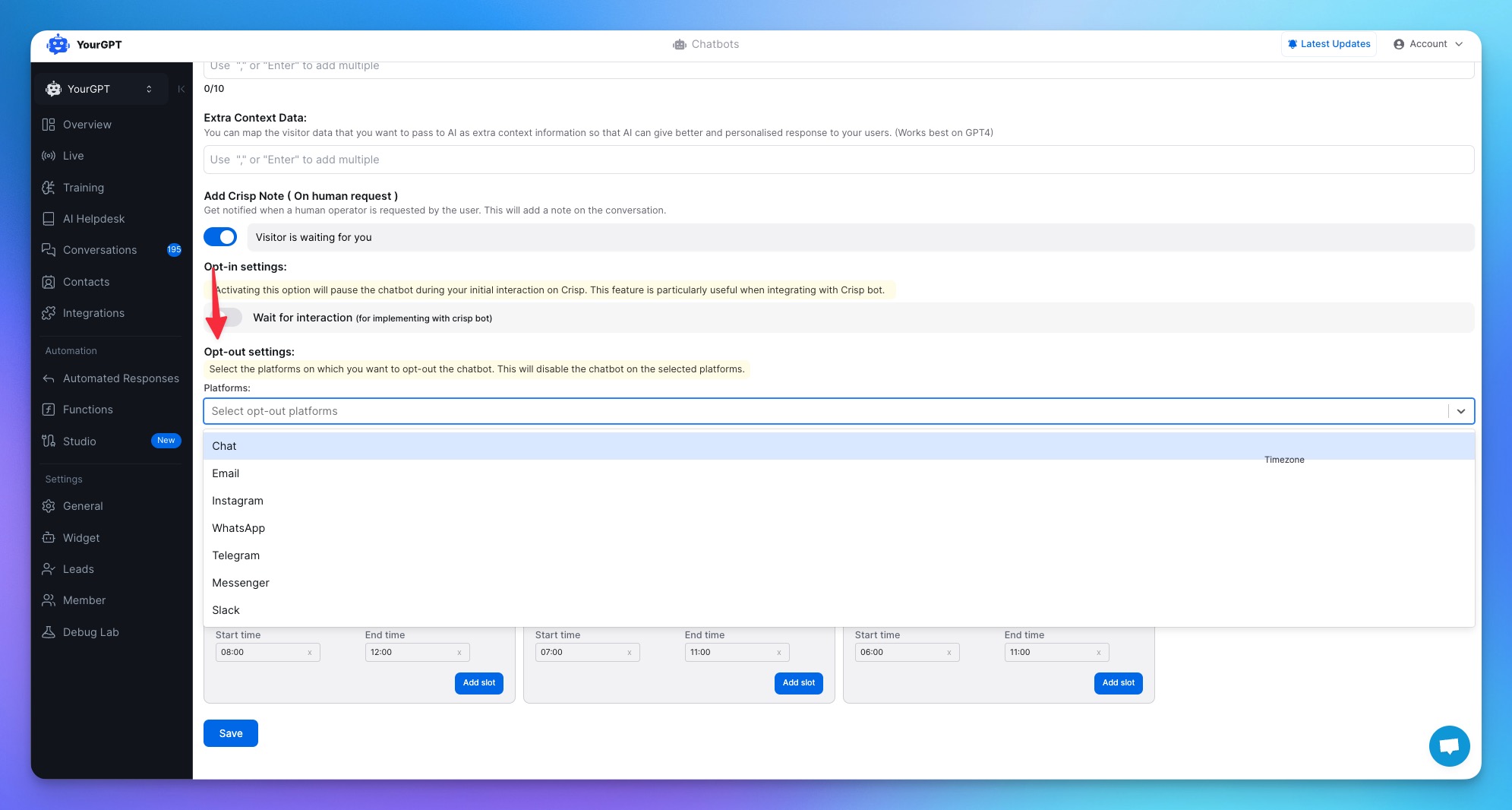
This will disable the AI chatbot on the selected platforms while keeping it active on others. This flexibility allows you to manage which channels the AI bot operates on based on your specific needs.
Related Articles
How to train the chatbot on previous crisp conversation?
Guide on self-learning feature to train on previous crisp chat conversation to continuously improve the chatbot's performance over time.
How to empower Team on crisp with AI knowlegebase?
Leverage AI-Powered Knowledge to Assist Your Support Agents
How to Transfer the Conversation to Human/Human To AI from Crisp Dashboard?
Transferring a conversation between a human agent and the AI chatbot on the Crisp dashboard is simple.
How to pass extra Information about visitor from Crisp to YourGPT?
Guide on passing the extra content data from crisp to YourGPT
How to pass extra Context Information to AI for personalized answer?
Learn how to provide additional context from Crisp to AI Bot for more personalized responses
How to setup the Chatbot Availability on Crisp?
Setting the chatbot availability for AI chatbot
