How to Set Up Conditions in AI Studio
Conditions in YourGPT AI Studio allow your AI agent to make real-time decisions during a conversation. These conditions determine which path the AI should take based on factors like user input, stored variables, or AI understanding.
If a condition is met, the AI will follow the designated path.
If no condition is met, the AI will follow the No Match path.
Types of Conditions
There are two main types of conditions in YourGPT AI Studio:
AI Condition: Intent-Based Routing
Manual Condition: Logic-Based Matching
Let's take a closer look at both.
1. AI Condition: Intent-Based Routing
AI Condition uses AI to route the conversation based on user intent. It’s flexible, allowing the AI to handle different ways a user might express the same request.
AI routing allows the AI to understand the meaning behind the user's message and select the most appropriate path, even if the phrasing changes.
Use Case for AI Condition
AI Conditions are ideal for situations where you need the AI to understand and respond to different variations of user inputs. For example, users might ask for support in various ways, such as:
"I need help with my account."
"I’m having an issue with my account."
Instead of setting specific rules for each phrasing, AI Condition understand the meaning behind the request and route the conversation accordingly.
How to Set Up AI Condition
Follow these 5 simple steps:
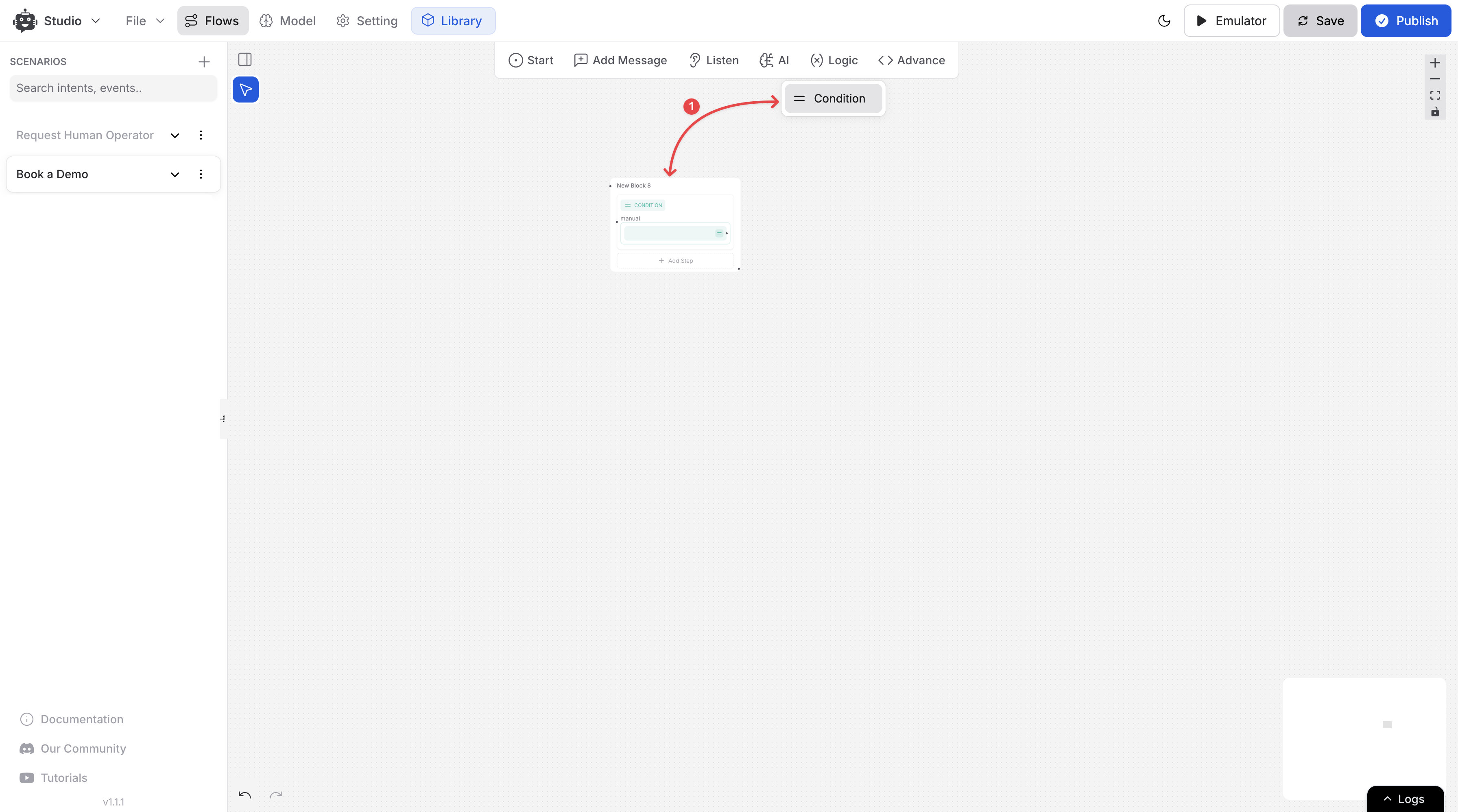
Add a Condition Step: Click on “Logic” and drag the “Condition node” into your flow.
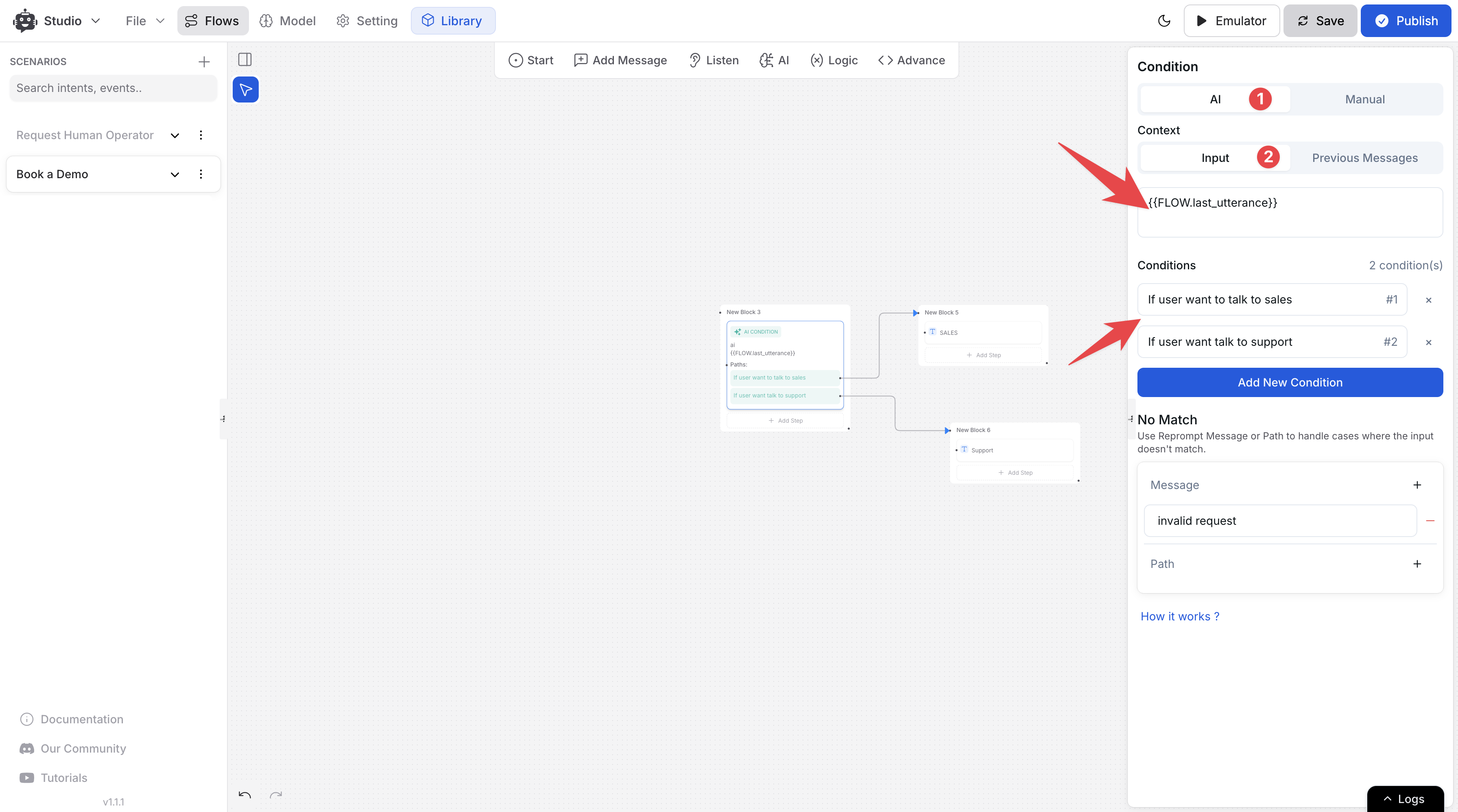
Choose Context: Select how the AI should analyze the conversation:
Choose between Context Type as needed:
Input: Use when you want to apply custom logic with variables (e.g., {{FLOW.message}}).
Previous Messages: Consider the last few messages in the conversation (e.g., the last 5 messages).
Define Conditions: Add conditions that represent possible user intents.
Set a No Match Fallback: Define a fallback message or path when none of the conditions match.
2. Manual Condition: Logic-Based Matching
Manual Condition is a rule-based system used to check specific inputs values based on logical conditions. Unlike AI Conditions, Manual Conditions require exact matches and do not involve AI interpretation.
Use Case for Manual Condition
Manual Conditions are best for cases where you need to validate or check specific values. For example:
Checking if a user has provided a valid email address.
Comparing a number input to a threshold value.
Matching responses from dropdown lists.
How to Set Up Manual Condition
Follow these 6 simple steps:
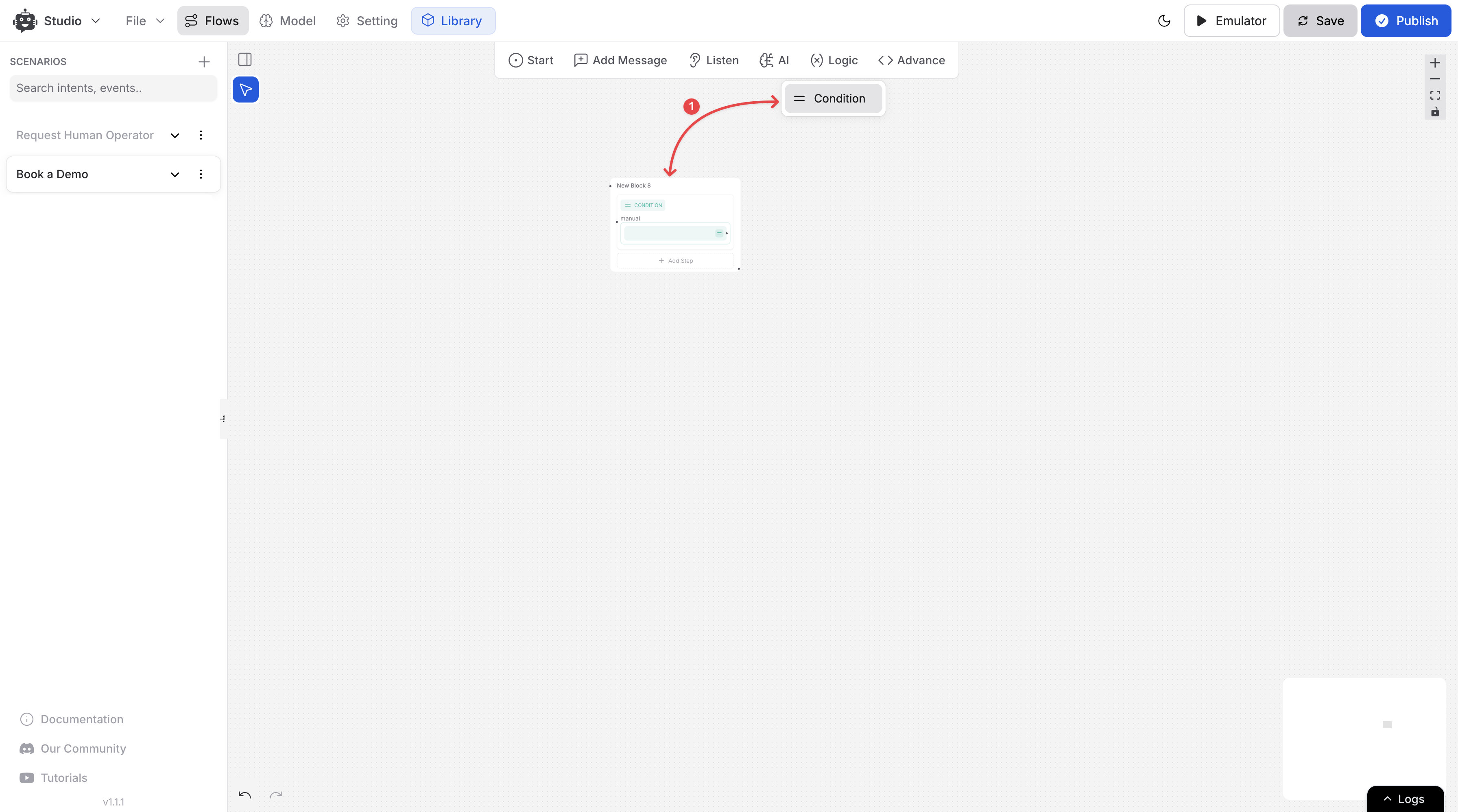
Add a Condition Step: Click Add Step → Condition in your flow.
Name the Condition: Give the condition a clear name (e.g., "Check Email" or "Validate Support Type").
Add Expressions: Click Add Expression to choose from different types of checks:
Variable Type: Check against a stored variable (e.g., `{{CONTACT.email}}` ).
Value Type: Compare input with a fixed value.
Logic Group: Combine expressions using AND / OR.
Choose an Operator: Select from operators like Equals to, Contains, Greater than, or Less than.
Add Value/Variable: Add the value or variable to compare against.
Fallback (No Match): Set a fallback message or path if nothing matches.
Related Articles
How to use Intents in Chatbot Studio?
This guide walks you through creating and using Intents to enhance your chatbot’s capabilities.
Flow : Scenarios, Blocks, Steps & Connections
This article fully details how steps/nodes and blocks work, how to configure them, create paths and connections.
How to capture and store a user’s response?
This article provides a complete guide on capturing user responses, such as name, email, and more, and shows how to store and utilize them in your chatbot to create personalized and engaging experiences.
How to Add & Configure Text, Image, and File Messages in Studio
Learn how to send text, images, and files with your ai agent using studio.
How to Debug Flows and View Execution Logs in Chatbot Studio?
Learn how to debug your flows, check flow execution logs, and view logs within the Chatbot Studio
How to create and use forms in AI Studio?
This guide will walk you through the process of creating and using forms to improve the user experience with your AI agent
