How to Add & Configure Video Messages in Studio
Video messages allow you to send multimedia content to users, enhancing chatbot interactions with visual elements. You can either provide a video URL or upload a file directly.
How to Add a Video Message?
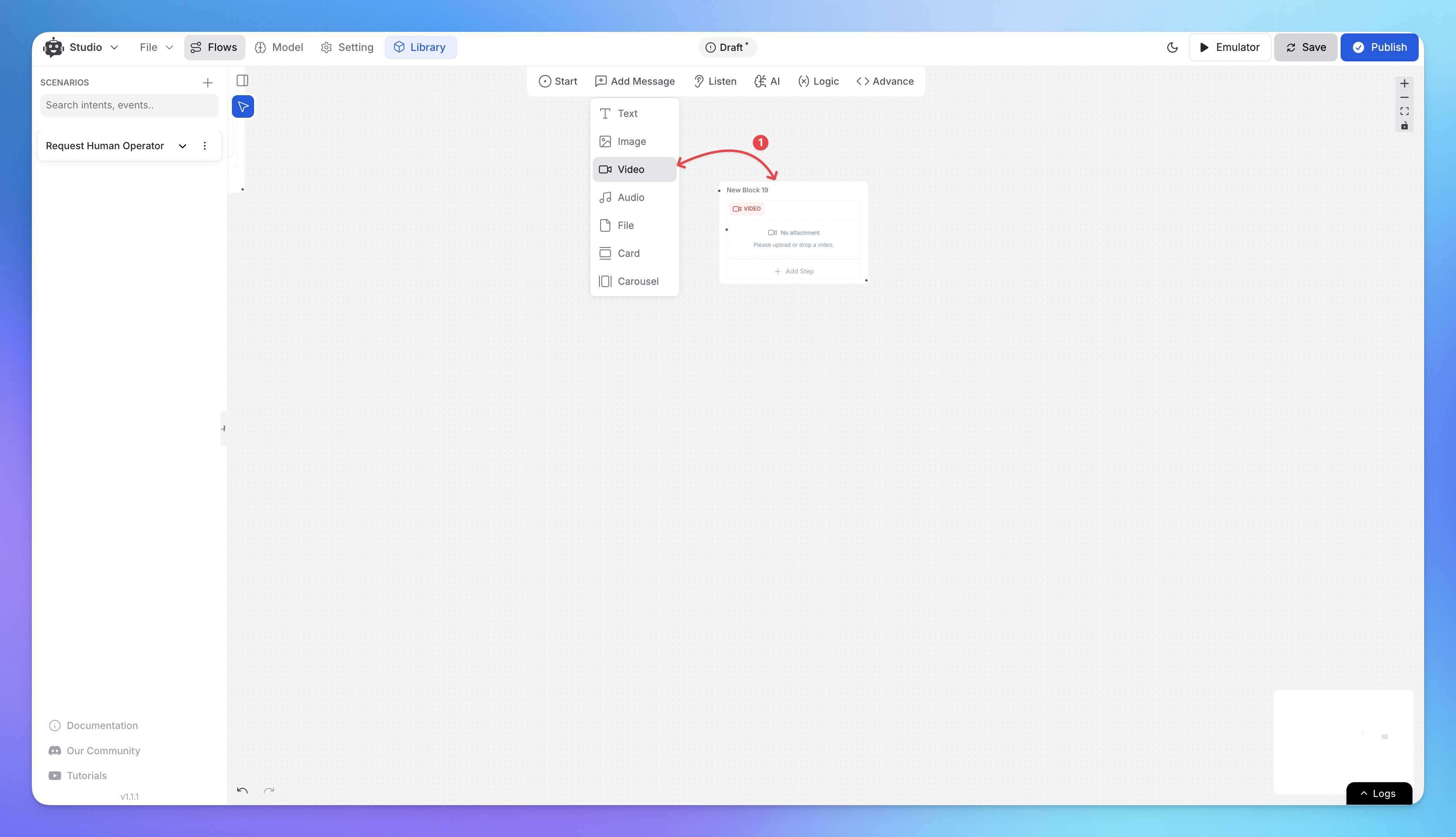
Go to the scenario, where you the video.
Click "Add Message" and select Video.
Configure the following fields:
Title – Enter a title for the video message (optional).
URL – Provide a direct link to a video (e.g.,
https://example.com/video.mp4).Attachment – Upload a video file (Max size: 50MB).
Click Save to finalize the configuration.
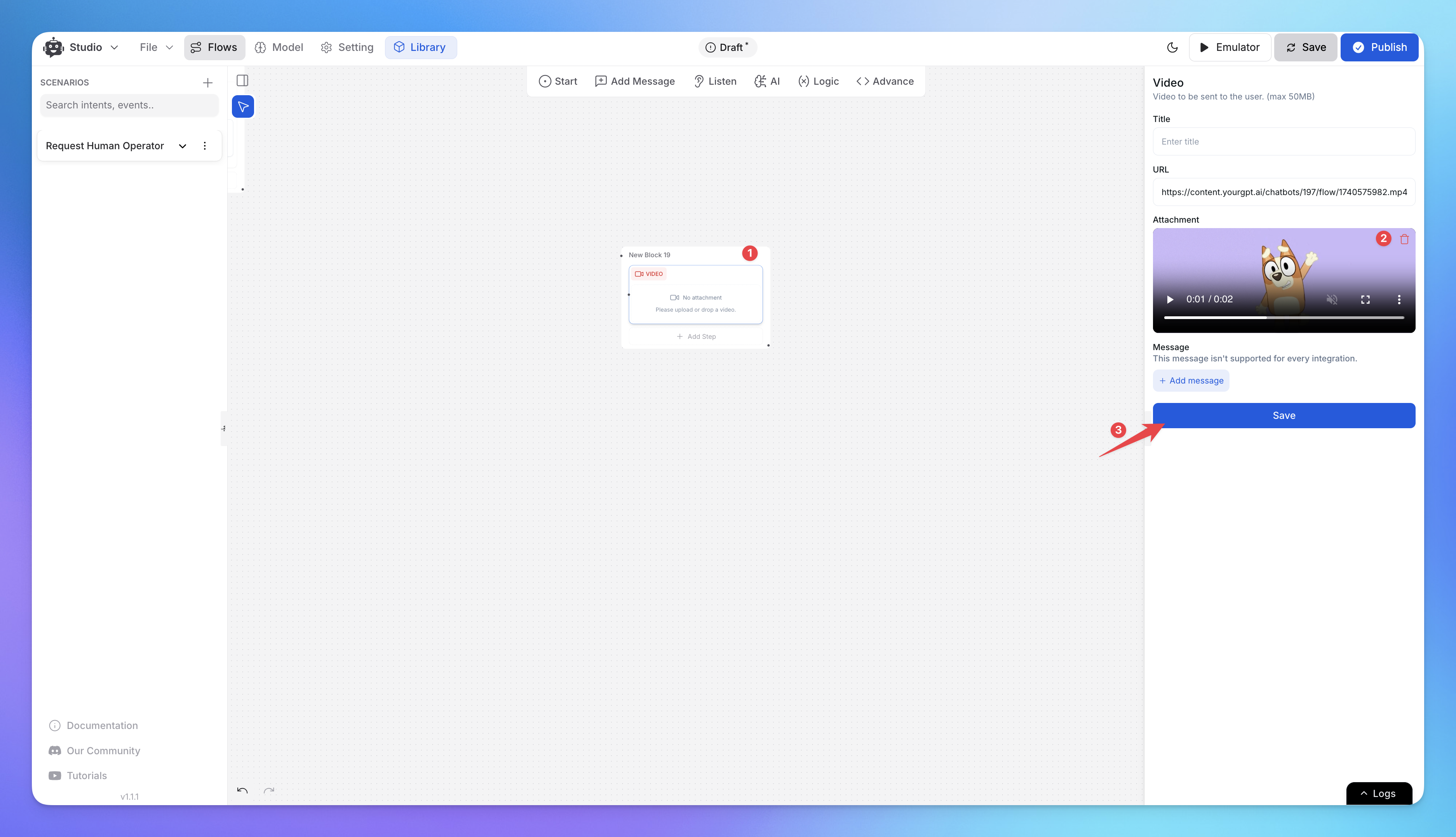
How Video Messages Work
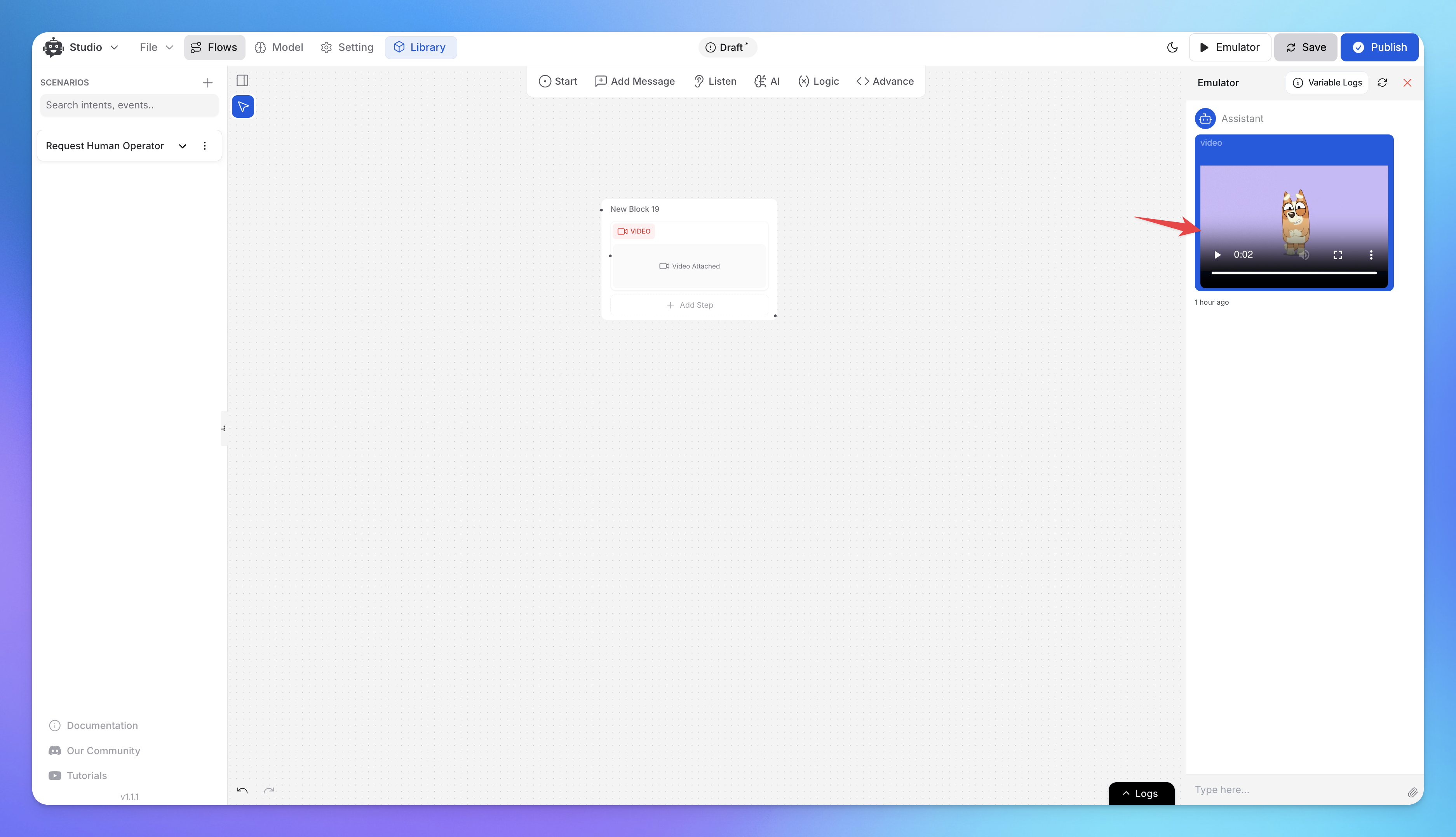
If a URL is provided, the AI agent will stream the video from the given link.
If a video file is uploaded, the chatbot will send it as an attachment.
Users will see a playable video in their conversation window.
Note: Some integrations may not support video messages. Test your setup before deploying.
