How to setup Followup Buttons on Crisp for Message Feedback?
To set up follow-up buttons on Crisp for gathering message feedback and improving your chatbot’s performance over time, Follow these steps:
1. Go to Crisp Integration Settings
First, open the Integrations page from your Crisp dashboard. Navigate to the Crisp integration and click on the Settings icon.
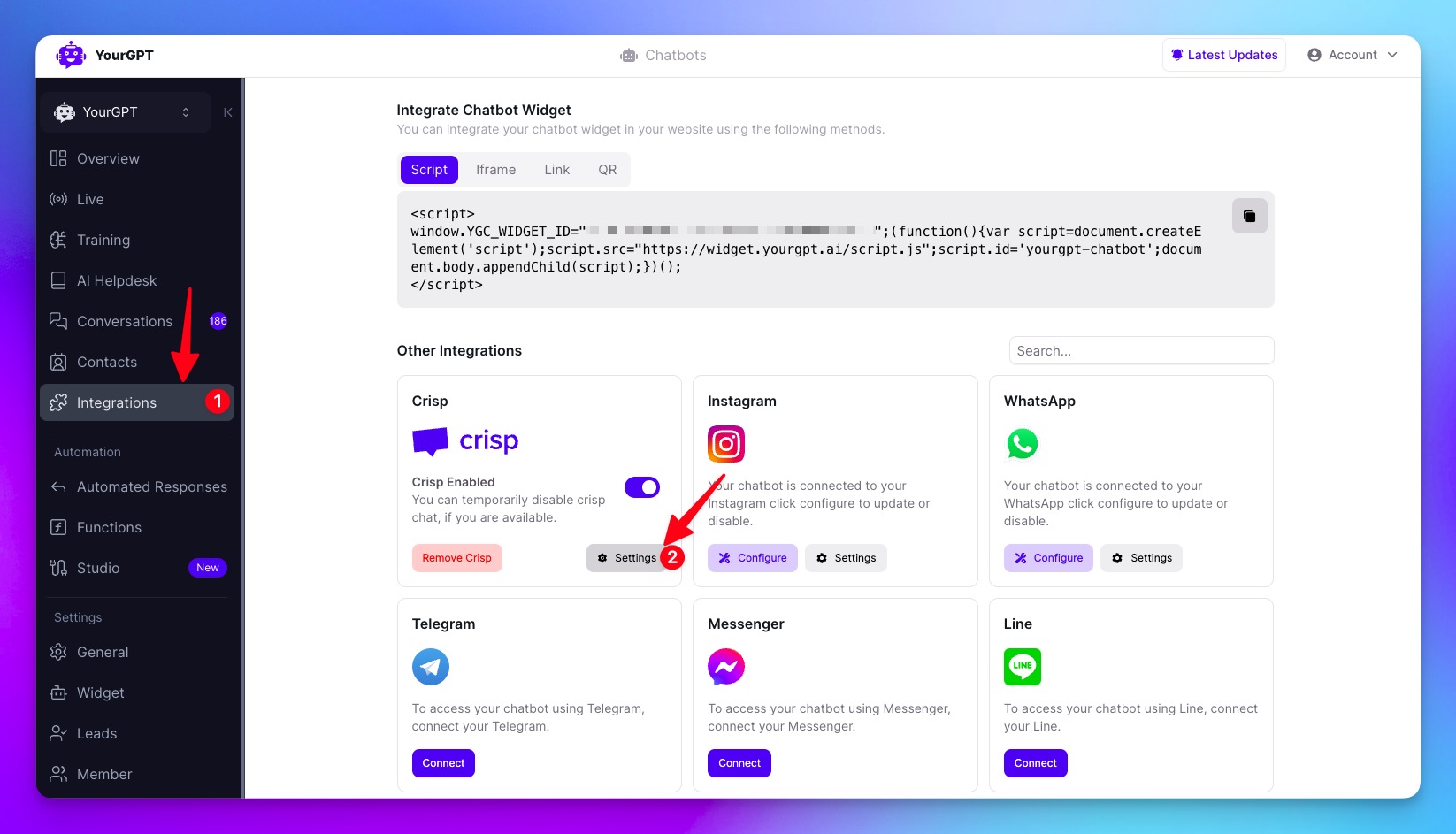
2. Enable Feedback Options
Once in the Crisp settings page, you can enable the Follow-Up Buttons (like/dislike). These buttons will allow users to provide feedback on their chatbot interactions. You can enable Like and Dislike buttons, which will allow users to give satisfaction or dissatisfaction feedback.
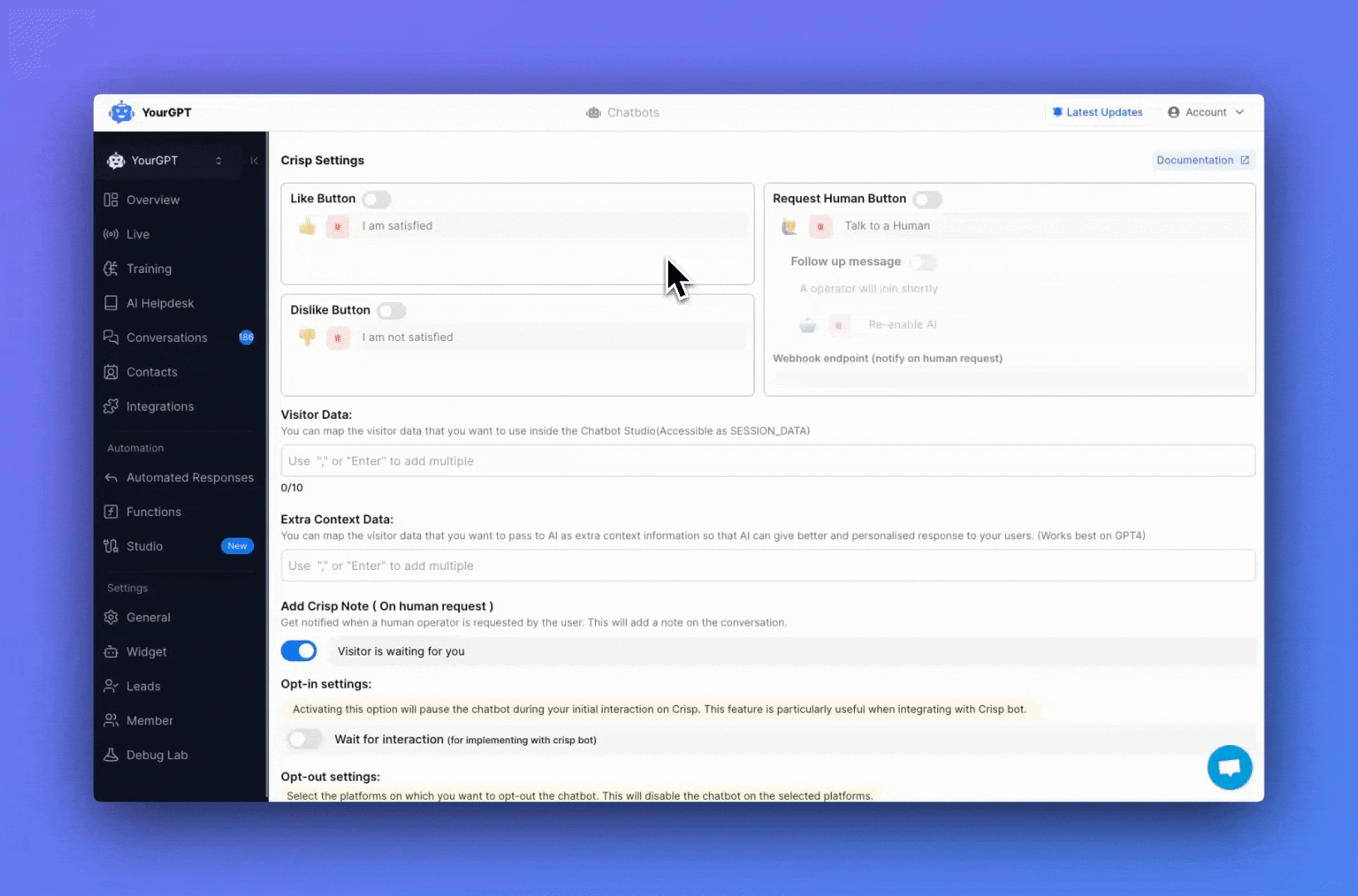
3. Improve Chatbot with Negative Feedback (RLHF)
Negative feedback is stored in the Training -> Self Learning section, where you can review it and make necessary adjustments to improve the chatbot’s responses. This ensures the bot learns from past interactions to offer better answers in the future.
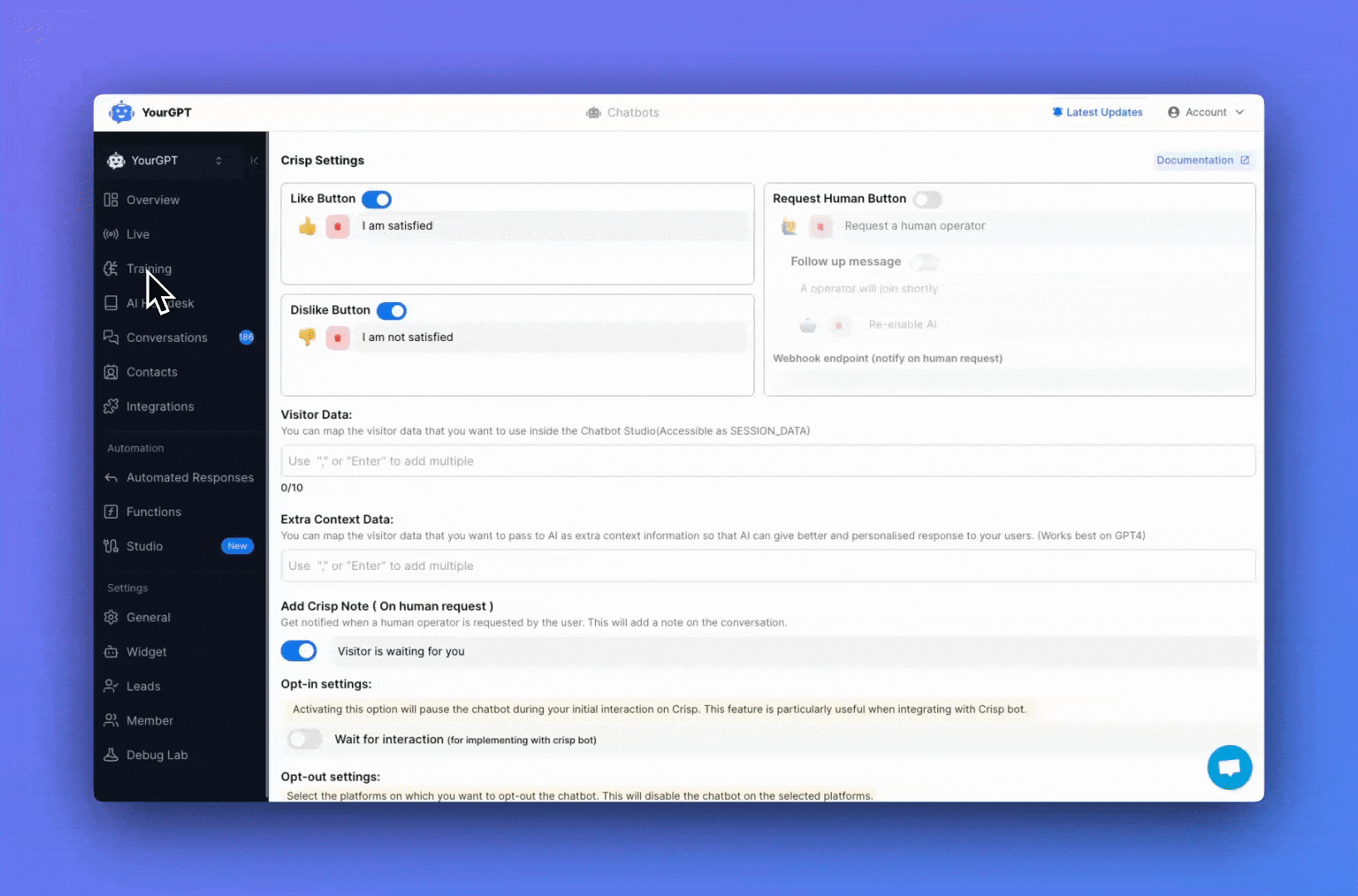
Related Articles
How to train the chatbot on previous crisp conversation?
Guide on self-learning feature to train on previous crisp chat conversation to continuously improve the chatbot's performance over time.
How to empower Team on crisp with AI knowlegebase?
Leverage AI-Powered Knowledge to Assist Your Support Agents
How to Transfer the Conversation to Human/Human To AI from Crisp Dashboard?
Transferring a conversation between a human agent and the AI chatbot on the Crisp dashboard is simple.
How to disable particular channel for crisp chat?
Learn how to disable specific channels, such as email or social media, for your chatbot
How to pass extra Information about visitor from Crisp to YourGPT?
Guide on passing the extra content data from crisp to YourGPT
How to pass extra Context Information to AI for personalized answer?
Learn how to provide additional context from Crisp to AI Bot for more personalized responses
How to setup the Chatbot Availability on Crisp?
Setting the chatbot availability for AI chatbot
